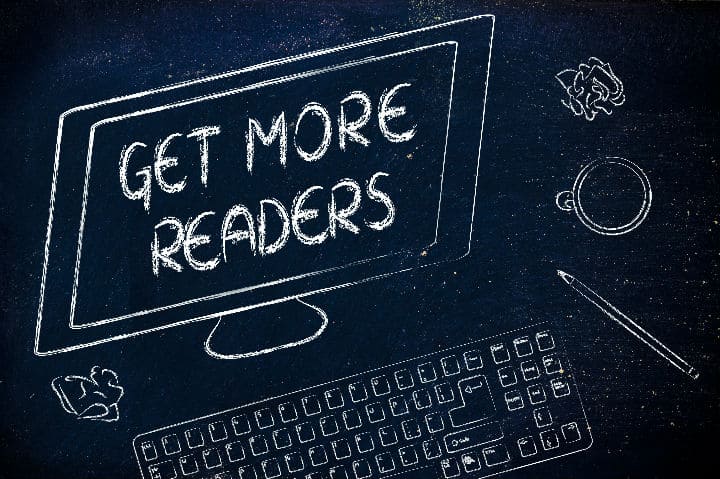
If you’ve blogged for a while, you will have a great bank of content waiting to be discovered and read by new readers.
Especially evergreen content – content that doesn’t go out of date.
Using social media automation is a good way to manage this. I’ve used Buffer and Coschedule’s social sharing tools to good effect.
The downside is that they have to be set up manually.
What if there was a way to share your posts with much less effort?
With links to your posts sent out automatically after a few minutes’ setup?
Well, there is.
Introducing Revive Old Post
The free Revive Old Post plugin for WordPress breathes new life into old posts.
The advantages of it are:
- No cost – but you can buy a version with more features.
- Auto-posts for you after initial setup.
- Keeps sharing content until you stop it.
- Connects to Google Analytics so you can measure how much traffic you got from your posts shared this way.
Initially for Twitter only – it started life as Tweet Old Post – Revive Old Post now covers a variety of social networks. The list is:
- Tumblr
The latter three only work with the Pro version of the plugin (see later).
Once it’s installed, you need to connect it to your social profiles to ready it for use.
I tried it out with my Twitter account. It’s easy to set up – you just need to log into Twitter and click the button to Add Account.
Authorise the app with Twitter and you’re connected.
General settings
I opted to go with the following settings:
Minimum interval between shares: 8 hours. This is adjustable up or down to fractions of an hour. I didn’t want posts sent out too often on Twitter. If you used this on Facebook, you’d probably want one post every 24 hours.
Minimum age of post to be eligible for sharing: 30 days. This could be set to 0 if you want all posts shared.
Maximum age of post to be eligible for sharing: 0 i.e. posts are as old as the blog itself.
Number of Posts to share: 1. Shares a single post each time.
Share old posts more than once: Yes
Google Analytics Campaign Tracking: Yes. This means I can see how many visitors go to my site as a result of the plugin’s social posts.
Exclude Specific Categories: none. I didn’t use this, but if there were any categories you didn’t want to include posts from, you can specify them.
Remember to save your settings for them to apply.
Post Format
My choices here were:
Post Content: Title Only. I think this is the best option, rather than sharing post body content.
Length: 140. This is the maximum for Twitter.
Include Link: Yes (well, duh!)
Hashtags: Create hashtags from Categories. This relies upon you having sensible categories for your posts.
I noticed after a few days that one of my category slugs is business-2, resulting in a hashtag of #business2. This is because I had a tag called business. Not ideal! I need to go and fix that.
Other options you can enable here are to pull text from custom fields, add additional text before or after the social post and shorten your URLs.
Results after the first 5 days of use
Here are my Twitter analytics for a couple of Revive Old Post tweets:


In terms of click-throughs, I had 19 views of my posts as a direct result of Revive Old Post. About 42% of those were new.
What wasn’t so good is that the session duration for these clicks only averaged 19 seconds. So people didn’t stick around for long.
Compare that with visitors sent through Buffer, where sessions lasted 3 minutes 20 seconds.
So, the numbers are good, but engagement is not so good. I’m going to run it for a few more weeks and see what results I get.
When Not To Use Revive Old Post?
Don’t use this plugin if:
Your blog is new. You’ll end up pumping out the same content over and over on social media. This could annoy your followers.
Most of your content is topical. For example, you might blog about events which are at a particular time. If the content is no longer relevant later, you’re no longer providing value to your readers.
Revive Old Post Pro
The Premium version of the plugin (Revive Old Post Pro) adds more features, including:
- Support for more social media services and accounts
- Add featured images to social posts
- Share custom post types
- Custom scheduling i.e. choose the time between posts for each social network. Available at higher pricing plans.
Pricing varies from $75 – $299 per year, depending on your needs.
I haven’t tried the Pro version yet.
It might be worth getting if:
- a lot of your prospects use LinkedIn
- you want to post to multiple accounts
- imagery is key in your niche – tweets with images get shared more
- you want finer control over when posts are sent out.
What do you use to get your content seen more, and how effective is it?
Let me know in the comments.







This is a great post, and I’ve just installed Revive Old Post as a result! There were a few techy bits, but I coped and didn’t break the internet, which means pretty much anyone else will be able to set it up without any problems! It’s all set, so let’s see how it goes! Thank you for sharing the information, as well as how you set it up: that was very helpful 🙂
Thanks Sam – glad the tutorial helped.
Hope it brings you more visitors. It’s a shame to see old posts not getting the love. <3
Hi Claire – great post. I use Revive Old Post free version. It works really well for me on twitter
Good to know. 🙂
Have you tried it with Facebook Lottie?