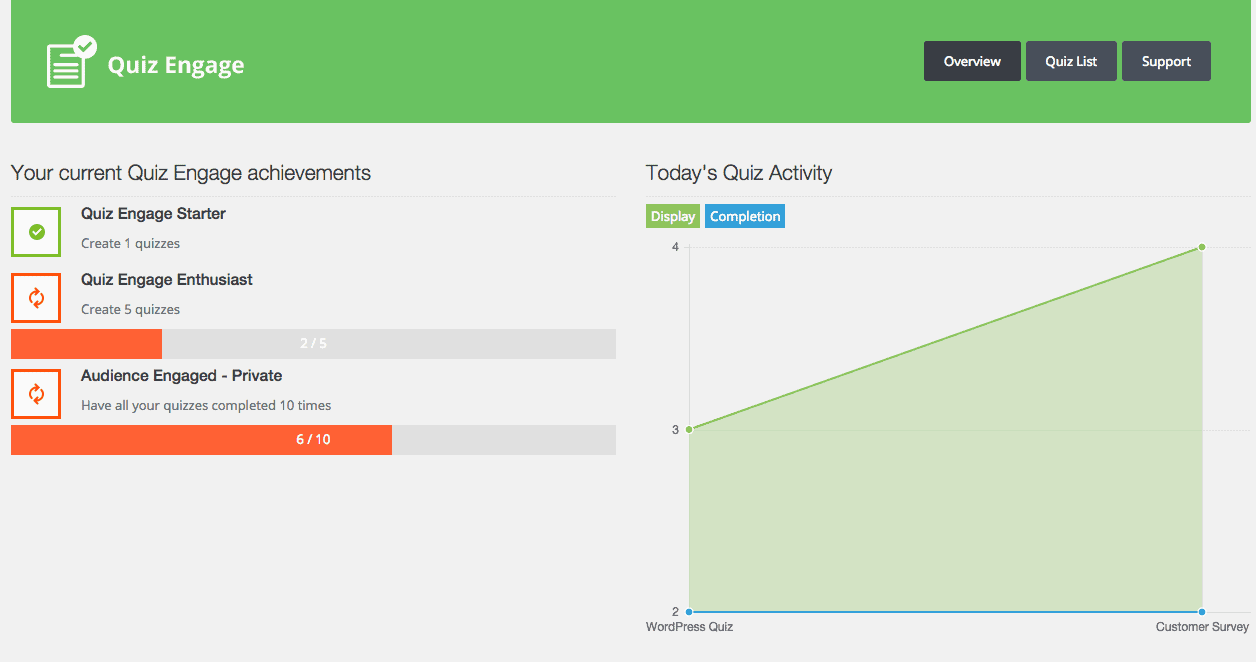
Last updated: 12 June 2019
This plugin seems to be no longer available.
For other quiz plugins please see these posts:
- How To Create Great Viral Quizzes With Riddle
- How To Create a Gravity Forms Quiz With Multiple Outcomes
I was asked by Sarah Arrow to review a new WordPress plugin by Andrei-Robert Rusu of Easy Development. I previously reviewed his Visual Developer plugin.
This one is called WordPress Quiz Engage. So what did I make of it?
What does WordPress Quiz Engage do?
First off, the name is a slight misnomer. Yes, the plugin creates a quiz, but not in the way you might expect.
I think of quizzes as being one of the following:
- A test of knowledge where you answer questions and get points for each correct answer you get. At the end of the quiz you get a rating based on the number of correct answers. e.g. Programming Languages quiz
- A test of personality where you make choices from multiple choice questions and based on your answers, get categorised in a particular way, e.g. Which Marvel Superhero Are You?
I got so far into making a quiz that it wasn’t until I went to answer the questions that I realised there was no way of marking the “correct” answers.
So if you are looking for a quiz plugin to check knowledge of capital cities or suggest which Spongebob character you most resemble this isn’t (yet) right for you.
The plugin is to me a fine survey plugin which you could use instead of a third party service like Survey Monkey.
You could use it to record the thoughts of your website’s visitor, and you could offer an incentive to complete it. (Hey, there’s an idea!)
How do you make a quiz?
After installing and activating the plugin, you go to the Quiz Engage page to get started and make your first quiz. Click the Add New button to begin.
First off you’ll want to name your quiz, and then create a message for users who have completed it.
Then use the Add Question button to add a new question. For each question you have the option of choosing the answer type:
- Free text – the respondent writes an answer in a text box
- Free text with suggestions – the respondent selects an answer from a predefined list, or types his/her own
- Multiple selection – the respondent can check one or multiple checkboxes from a list you define
- Single selection – the respondent chooses one answer from a list you make.
For questions with options or suggestions, you can add as many as you like.
Here’s an example:
When you have finished adding questions, save your quiz. You have the option to edit it later. You can also re-order the questions if you like.
Displaying the questions on your website
Showing the questions is done by means of a shortcode.
In the Quiz Management – Overview you will see a shortcode like:
[quiz-engage-display quiz_id=2]Create a post or page, copy and paste the shortcode in the Text editor, save and publish. The questions should then display on your page (or post).
If you are a logged in user and complete the survey, you won’t be able to do it again unless you log out, or use an incognito window or another browser.
Retrieving the data from your questionnaire
Once you have a few responses, the fun part starts. Go to the Quiz List, select your quiz and View the data.
The List view gives you the results in tabular format:
The Overview shows you the answers visually, so you can see at a glance what the most popular choices were:
You can also download the questionnaire data as a CSV file.
Verdict
There’s lots to like about this WordPress survey plugin – I just think that naming it as a questionnaire or survey plugin would be more accurate to describe it in its current form.
Plugin features I like
- Simple user interface
- Clean and colourful admin
- Can drag and drop the order of questions in the back end
- Good visual display of the data, so it’s easy to see what are the most frequent responses
- Option to delete submissions
- Facility to export data to CSV
- Data is kept on your site, so you retain control of it, and you don’t have to log into another website to get it
- The Achievements feature is a fun add-on
- See how many people overall have answered your questions in total and that day.
Suggestions for improvement
- Mark certain questions as required before submission – it’s currently possible to submit your answers without having completed any of the questions!
- Numbering for the questions
- Numbering or lettering of question options (a, b, c etc.)
- Allow users to re-order the multiple choice options for a question (where they exist)
- Pagination for longer questionnaires
- Mark certain answers as correct
- Calculate a score for the user when complete
- Choice of colour options for customizing the survey
- Ability to close the survey after a set period of time or after a certain number of responses.
Did this article help you? Please show your appreciation by sharing or by leaving a comment below.

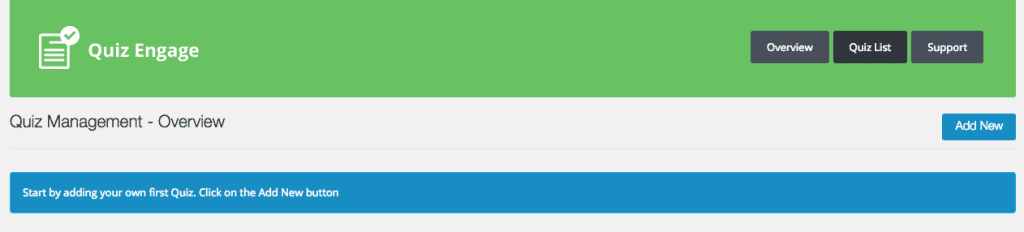

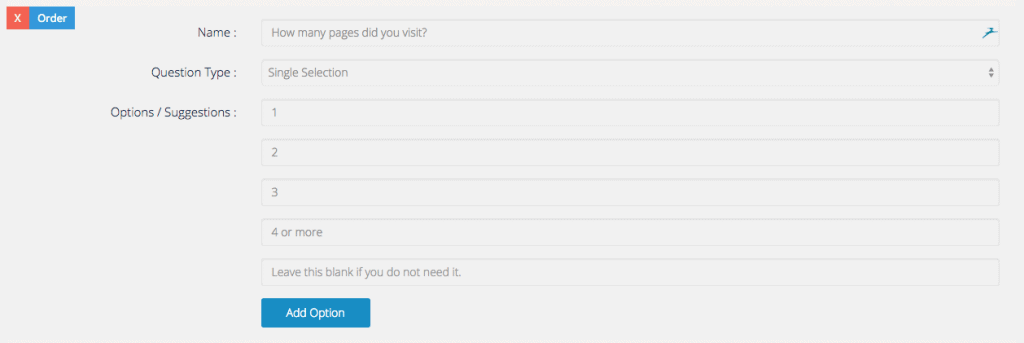
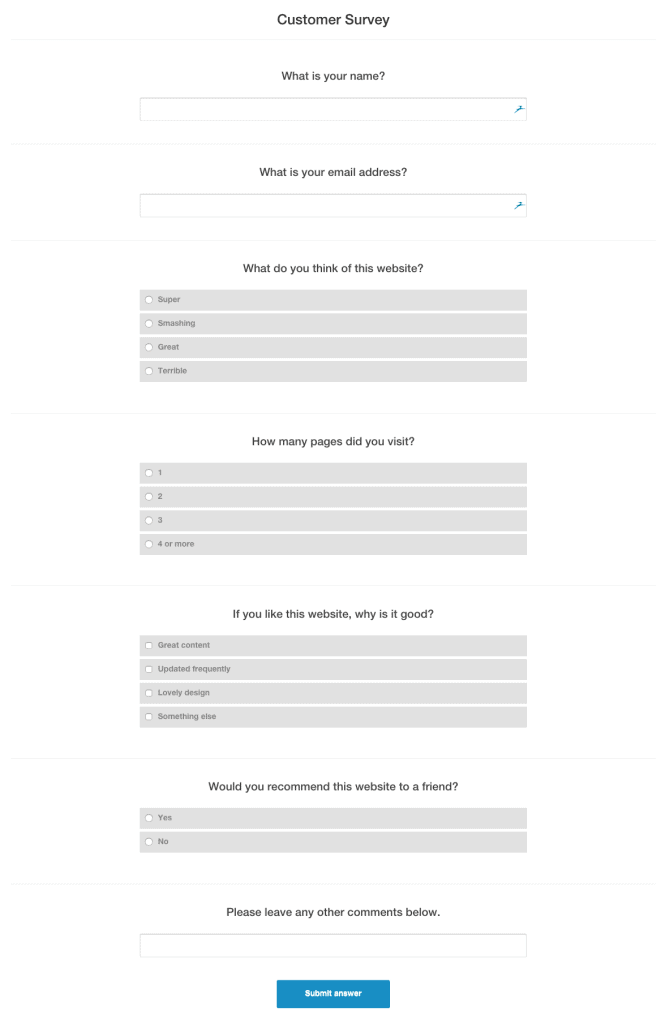
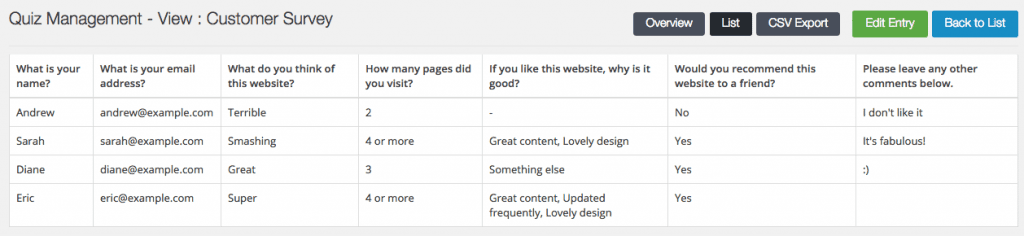
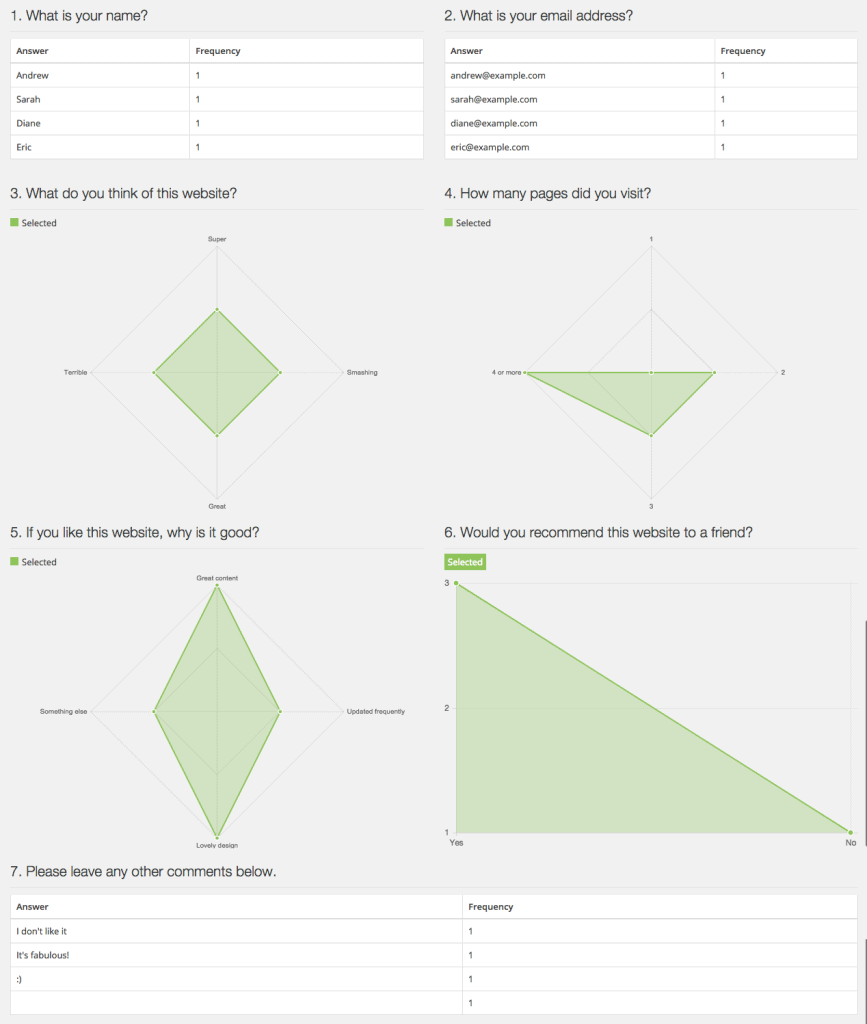
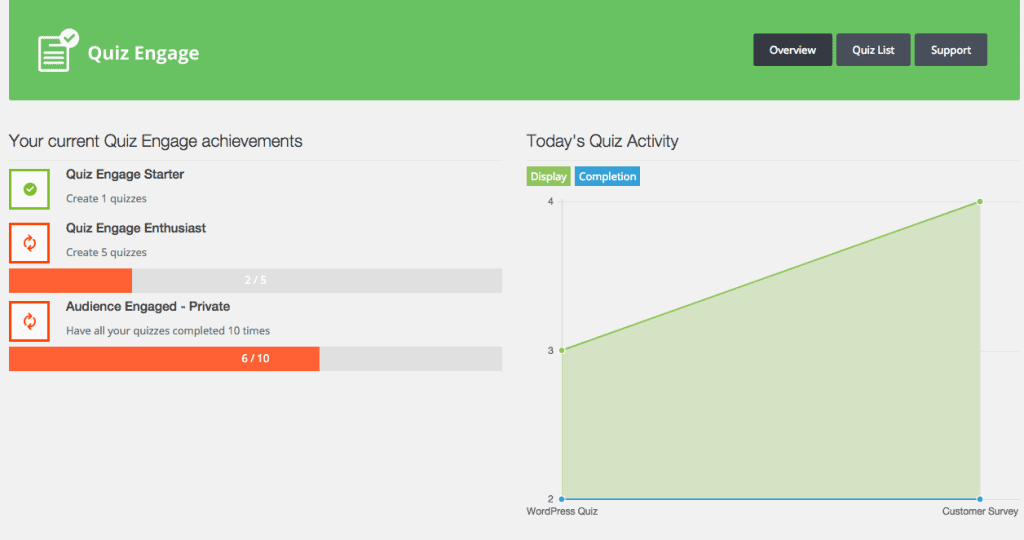

[…] From: http://www.abrightclearweb.com […]