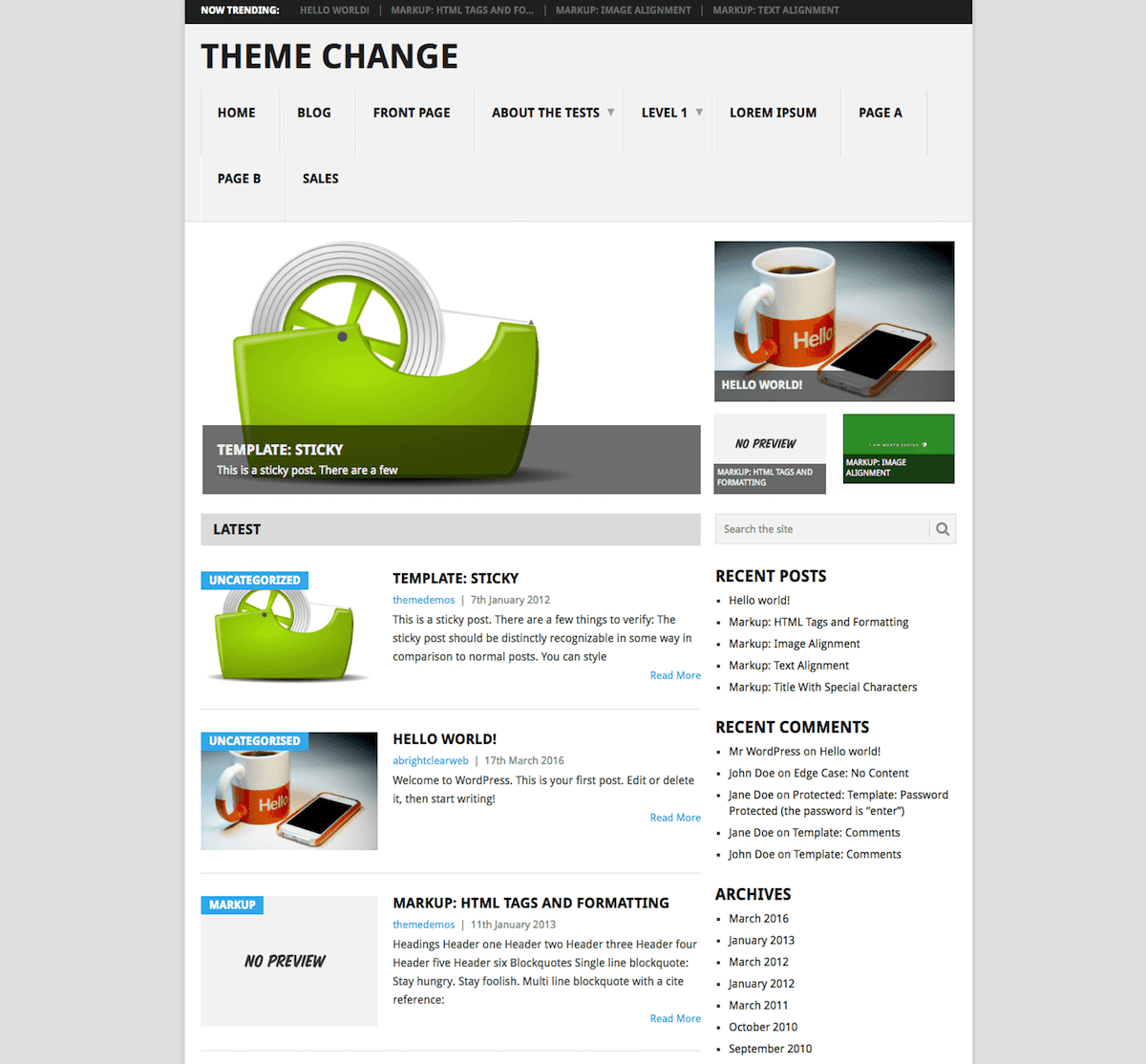
I’ve had some clients confused over Featured Images in WordPress. So I thought I’d write a post to explain.
Some of the questions I’ll cover are:
- What is a featured image?
- What’s the difference between a featured image and images in posts or pages?
- How do I set featured images?
- How are featured images displayed in themes?
- What can I do if featured images are not supported in my theme?
- How do I enable featured images on single posts?
- How can I hide the featured image on a single post?
- What are some useful plugins for featured images?
What is a featured image?
Featured Images, aka Post Thumbnails, were introduced back in WordPress 2.9. According to the WordPress Codex,
Post Thumbnail, now Featured Image, is an image that is chosen as the representative image for Posts, Pages or Custom Post Types.
In practice, this usually means assigning an image that shows up beside each post title on your blog.
What’s the difference between a featured image and images in posts or pages?
There is no difference once they’re uploaded – featured images live in the Media Library along with regular image uploads.
You can set a featured image that’s the same as an image in your post, or you can select a different one. It’s up to you.
The differences between featured images and post images are:
- You don’t get to choose the size of the image that is shown as you would when inserting an image in a post or page.
- The way that the featured image displays is theme-dependent (see below).
Because you don’t choose the size of a featured image after it’s uploaded, making your image the right size before upload is crucial.
Uploads straight from the camera won’t do!
Read my posts on resizing images and optimizing images to learn more.
Each theme will have a particular size recommended for a featured image. Check with your theme provider to find out what that is.
How do I set featured images?
If you are using the Block Editor (Gutenberg)
Create or edit any post.
Look for Featured Image on the right of the screen in the Document settings in the sidebar. If you can’t see the sidebar, click the cog icon on the top right.
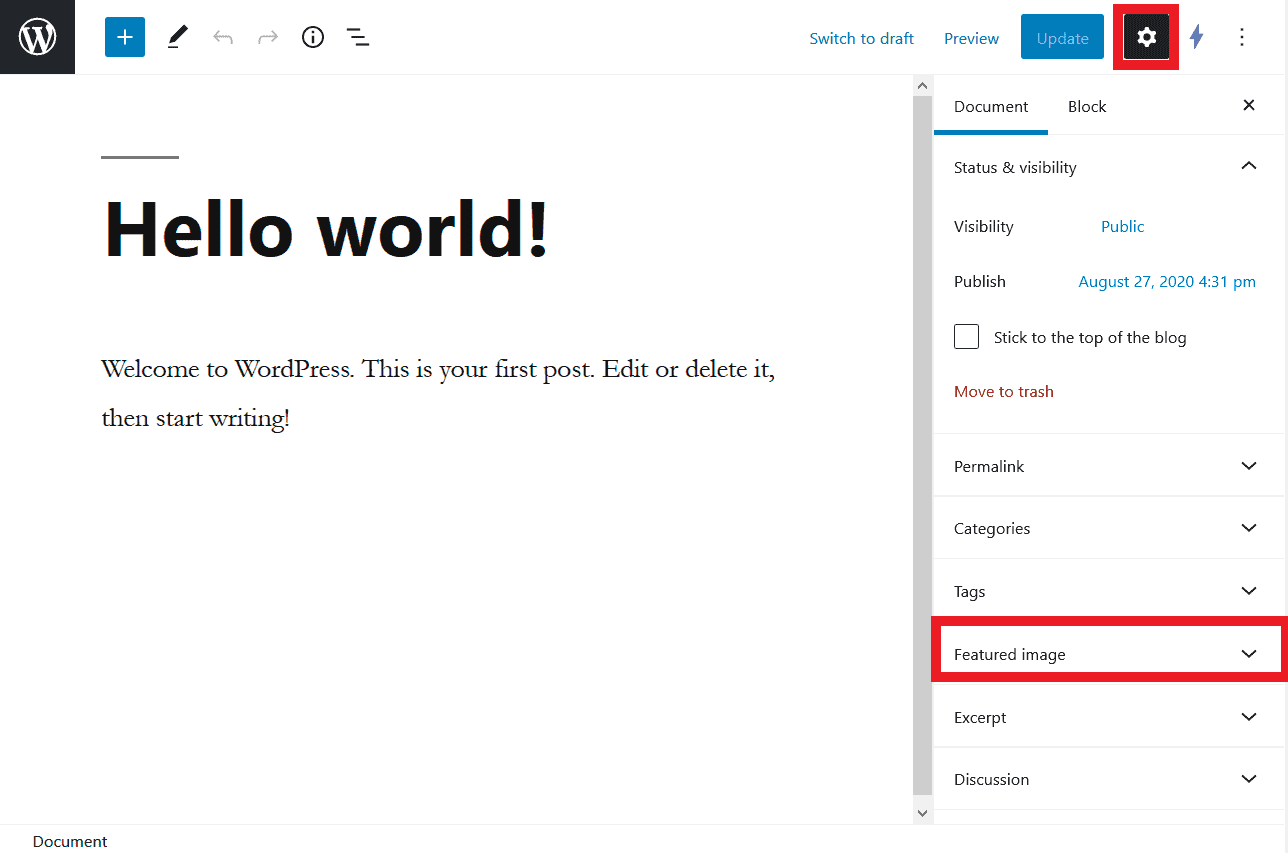
Click on Featured Image, then the Set featured image panel.
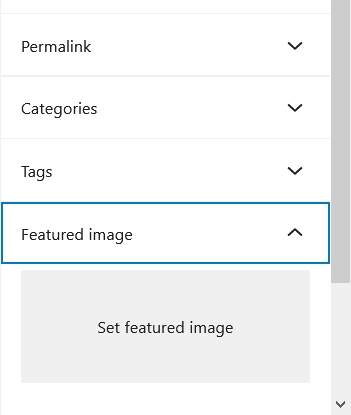
Upload or select an image from the Media Library.
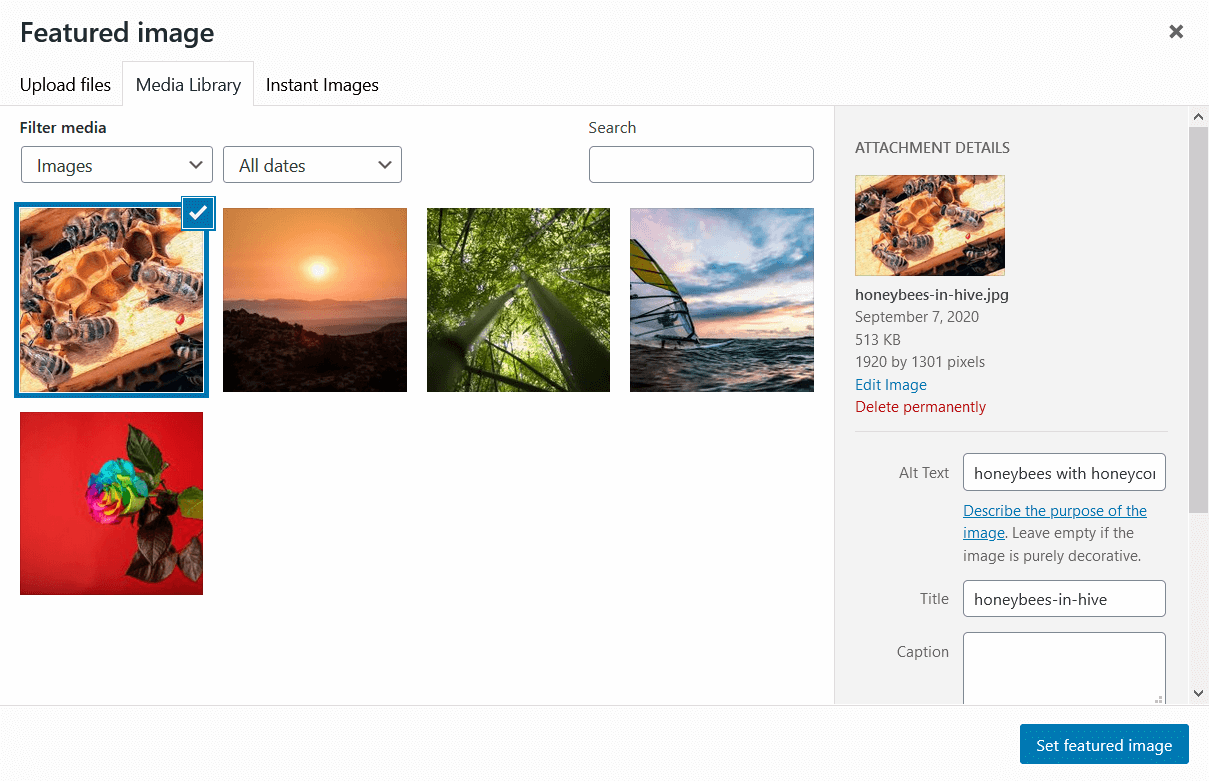
Click the Set featured image button when you’ve chosen an image.
Publish or update your post.
You can change or delete your featured image in the sidebar.
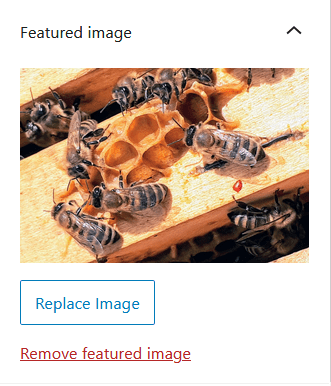
If you are using the Classic Editor
Create or edit any post.
Scroll to the Featured Image metabox on the screen – usually it’s on the bottom right.
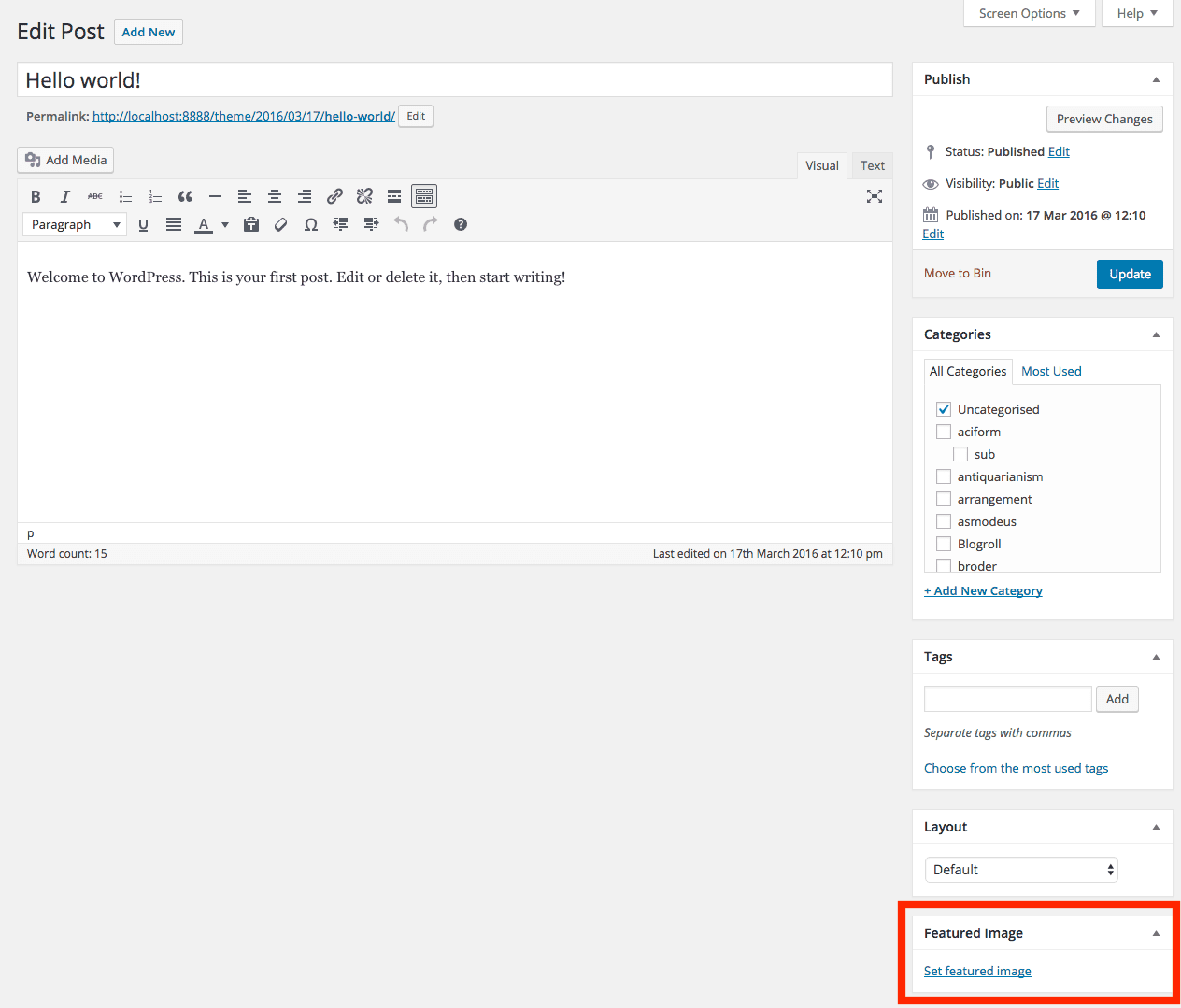
If you don’t see the box, go up to Screen Options and make sure the Featured Image box is checked, then scroll down again and it should have appeared.
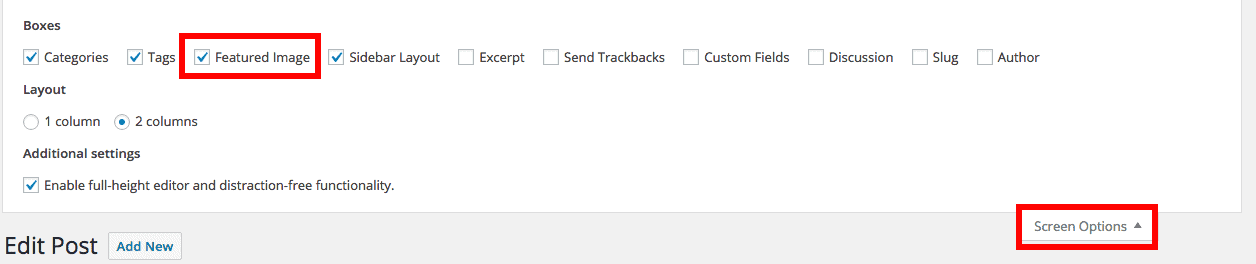
(Still can’t see it? Maybe you have a theme that doesn’t support featured images. If so see below.)
Click the Set featured image link.
Choose an image from the Media Library or upload a new one.
Click the Set featured image button when you’re done.
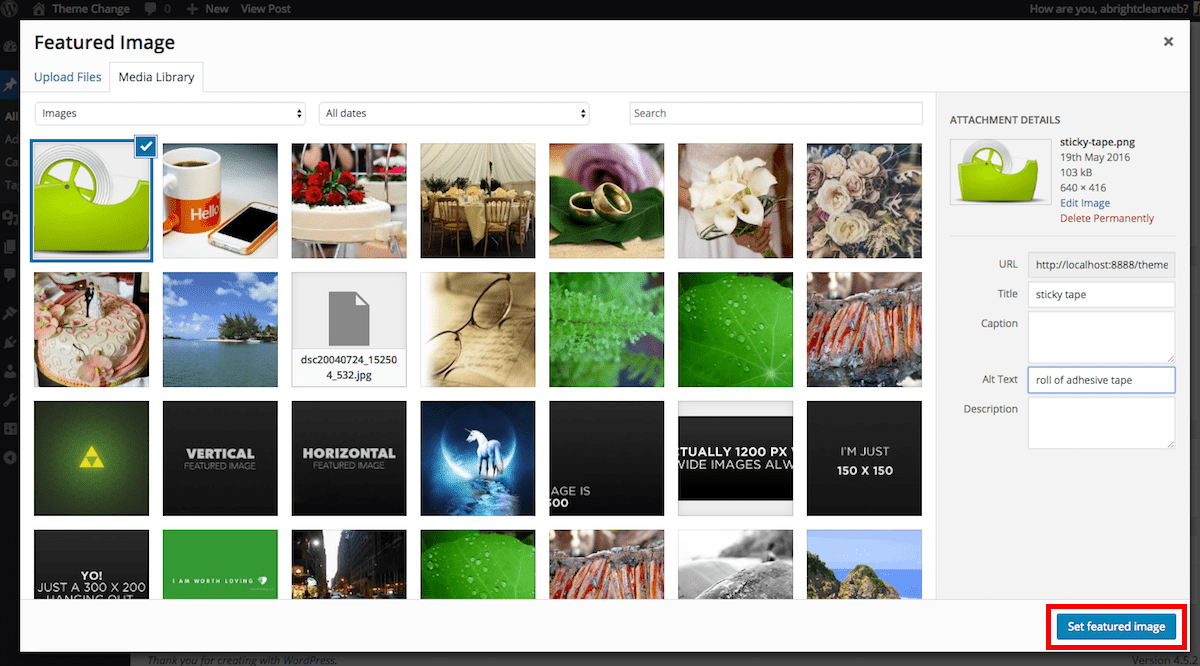
Save your post.
You will see the featured image in the metabox, and have the option to edit or remove it.

How are featured images displayed in themes?
This is where it starts getting a little more complicated!
How featured images show in a theme is entirely up to the theme author.
You might find:
- No support for featured images at all in the theme.
- Featured images show on the blog page and other archive pages, and also in single posts.
- Featured images show on the blog page and other archive pages, but not in single posts.
- Featured images show for pages – this is much less common.
Also, the size and location of the featured image depend on how the theme is coded.
Examples of featured image display
Vantage theme
Vantage theme uses wide featured images – 1080px wide – on the blog page.
If the images uploaded are smaller than this width, they will stretch out.
If there’s no featured image just the regular post content is displayed.
Blog view:
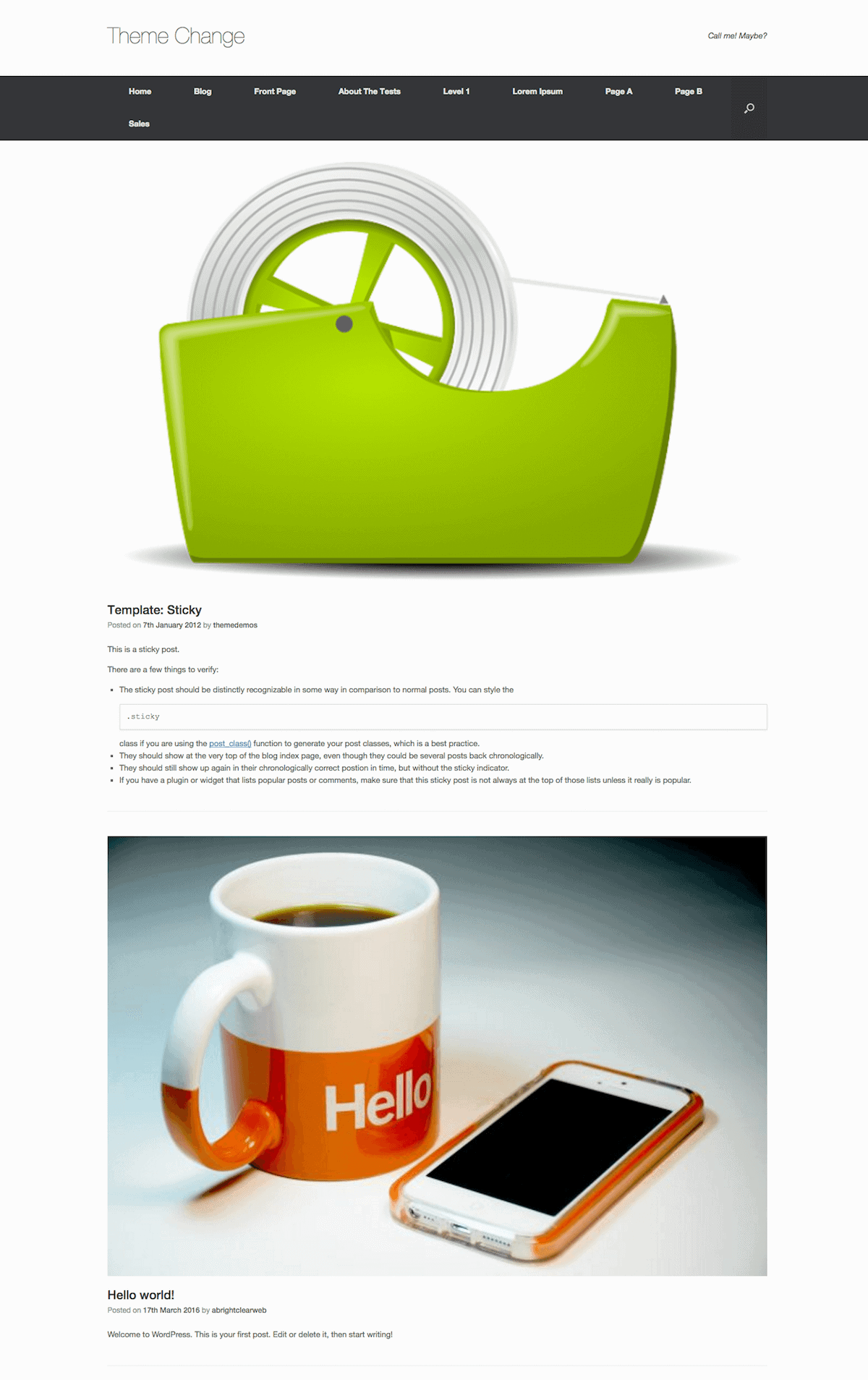
Single post view:
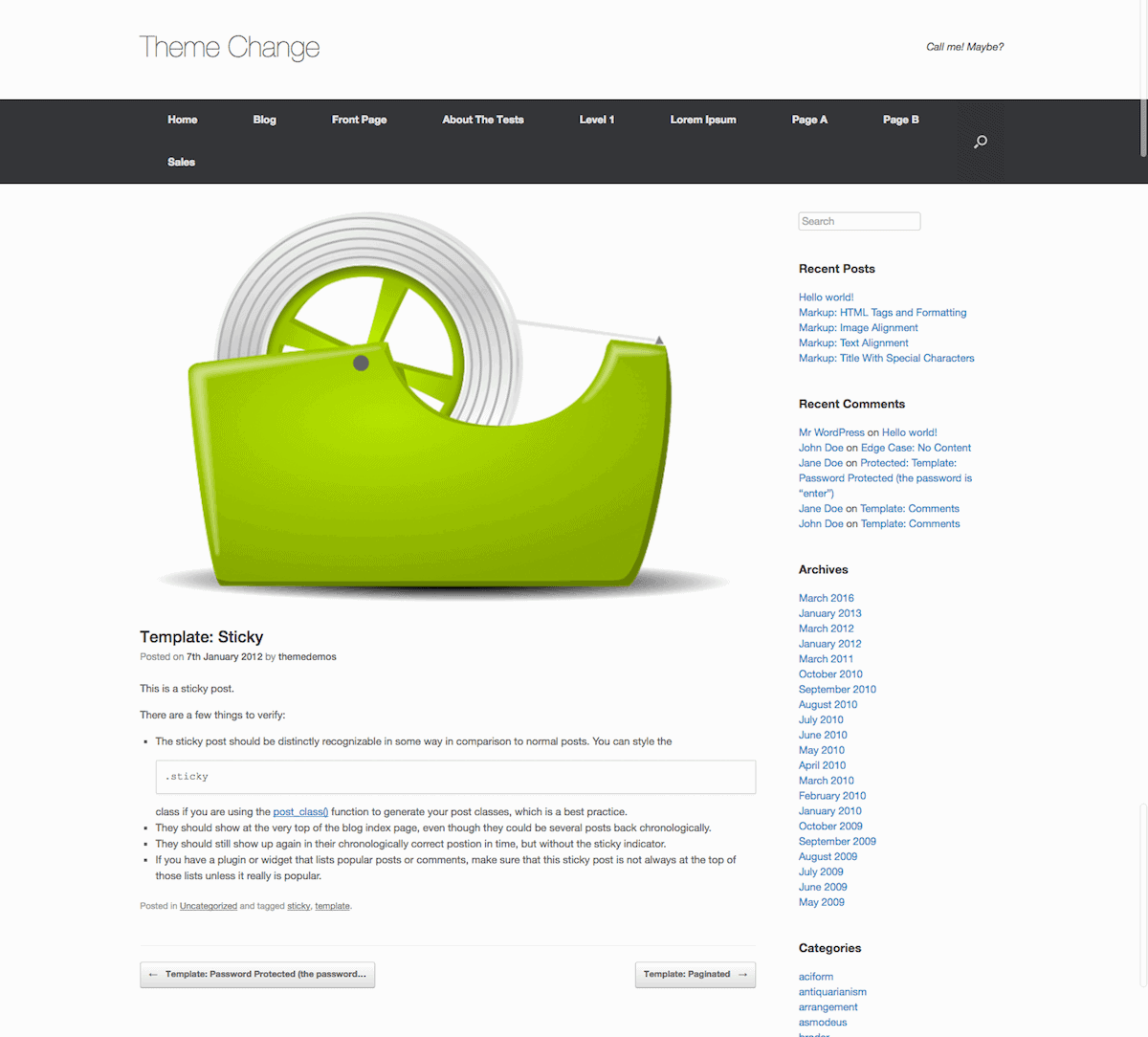
Point theme
Point theme loves featured images! The top 4 posts get thumbnails of their own at the top of the page.
Below that, there’s a thumbnail for each post to the left of the post title, with the category superimposed.
If there’s no post thumbnail, there’s a “no preview” image given rather than no image at all. This means that it’s pretty much a requirement to set a featured image for each post using this theme.
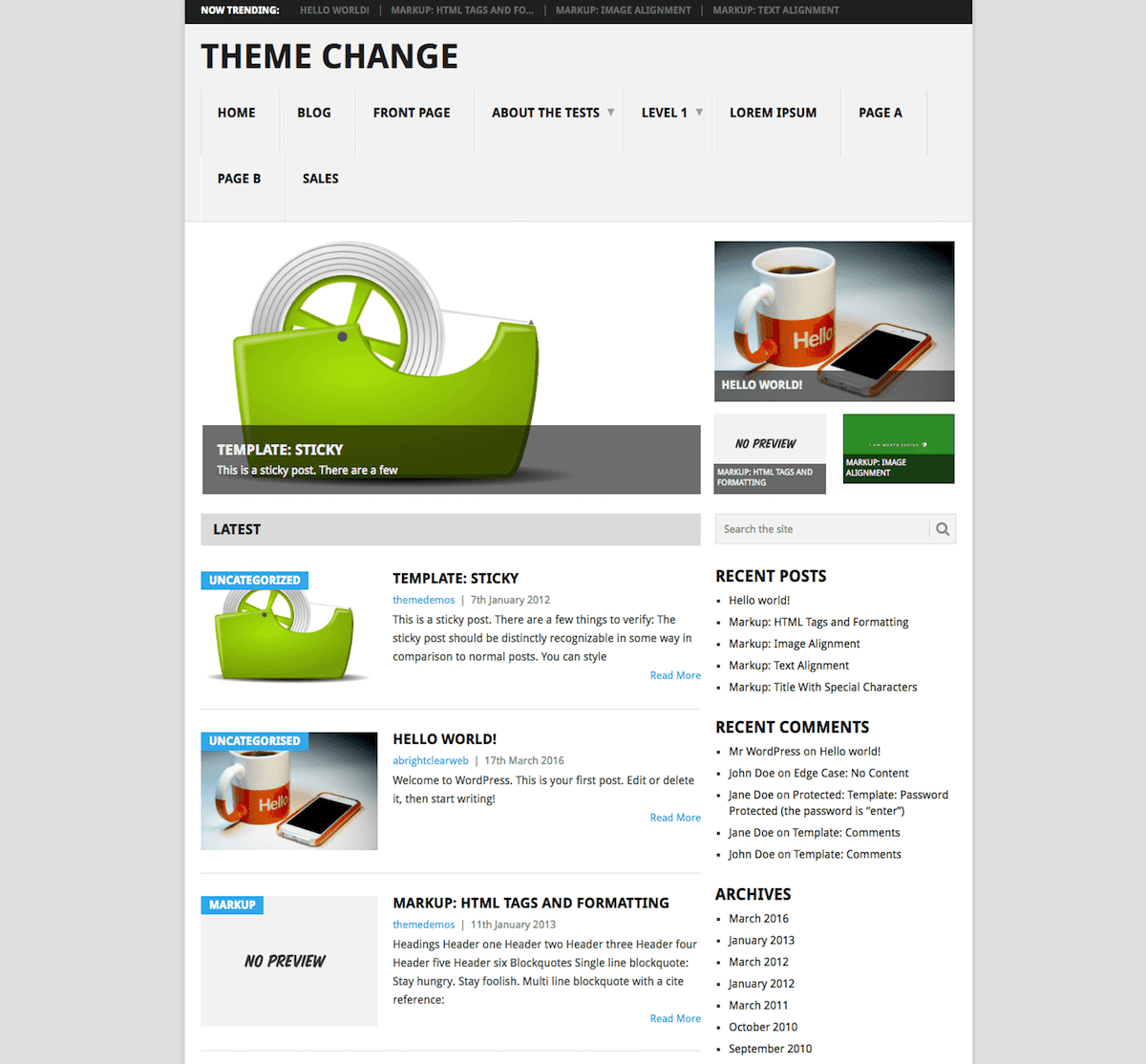
Point doesn’t show featured images on single posts, even if they’ve been set.
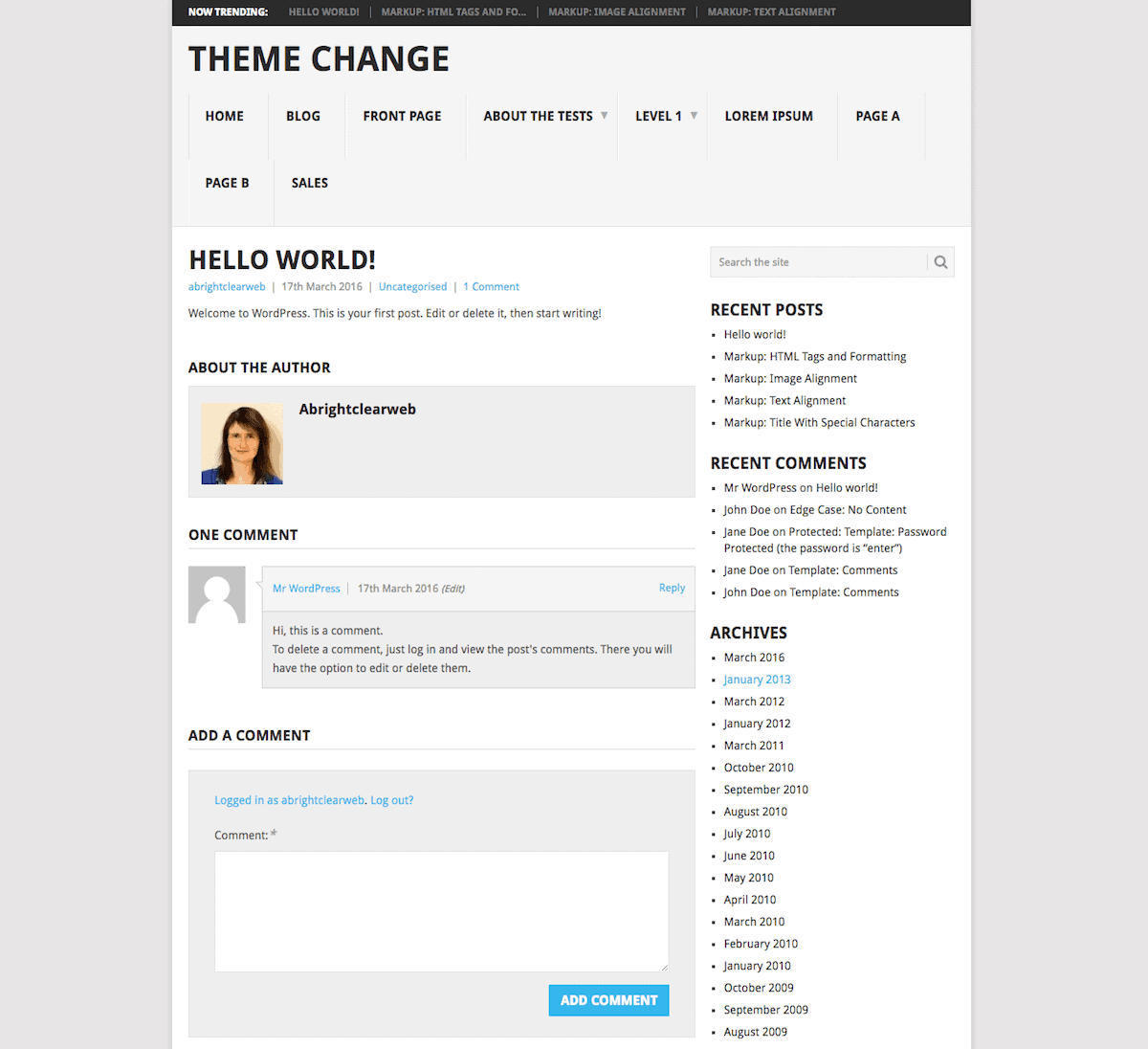
Square theme
The Square theme presents featured images behind the post content. If there’s no featured image set for a post, the post content is overlaid on a grey rectangle.
If there’s no featured image set for a post, the post content is overlaid on a grey rectangle.
Featured images are shown as wide as the content area (759px in this case).
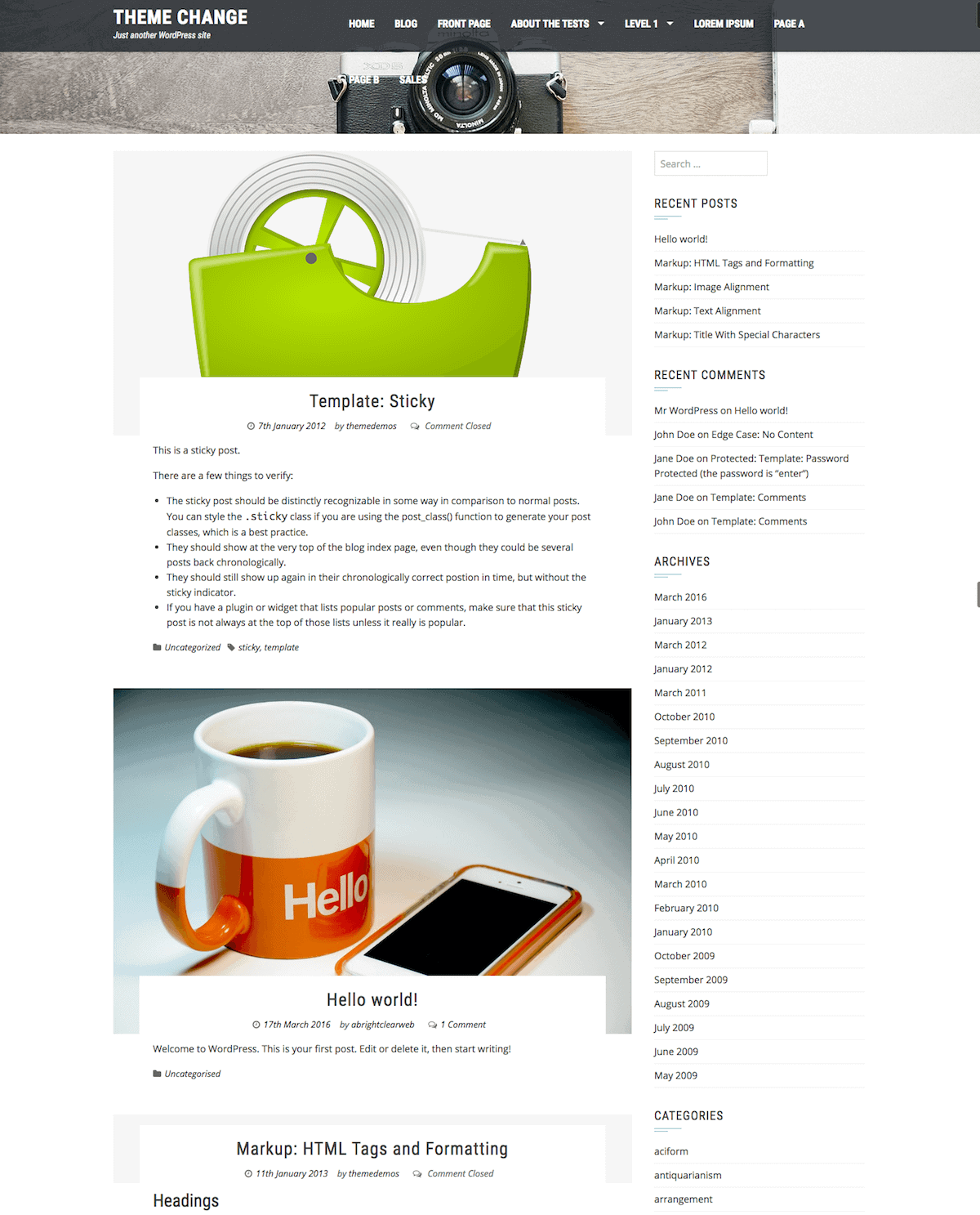
On single posts, there is no featured image shown at all.
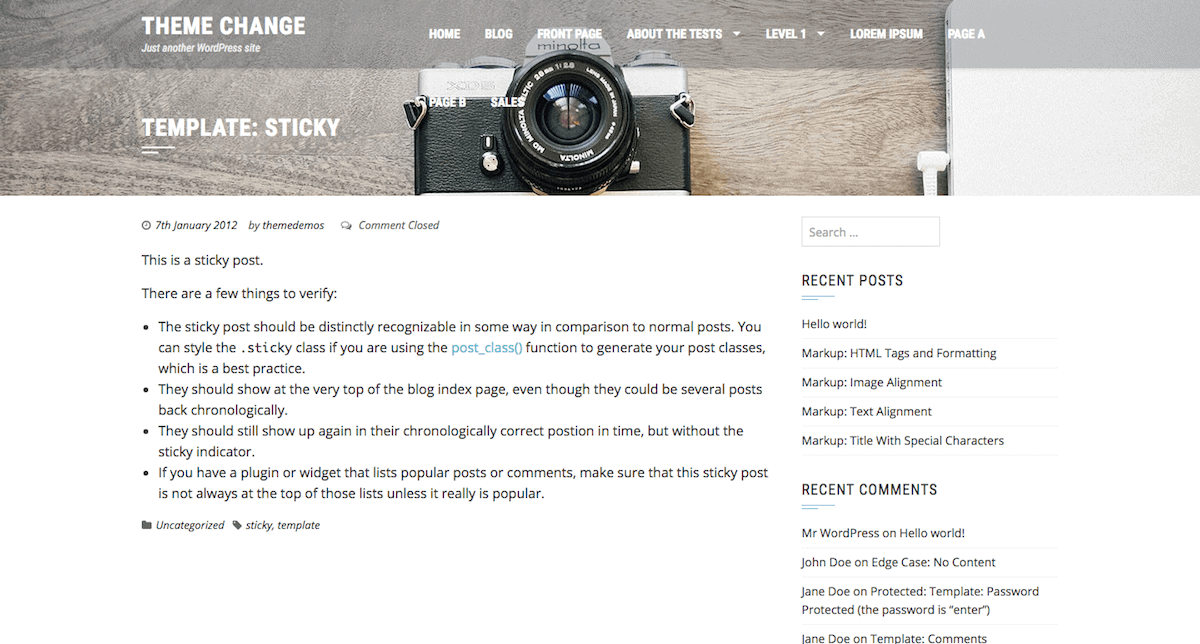
Customizr theme
For the Customizr theme, on the blog page, featured images are shown as small circles to the left or right of the post. If you mouse over them they enlarge.
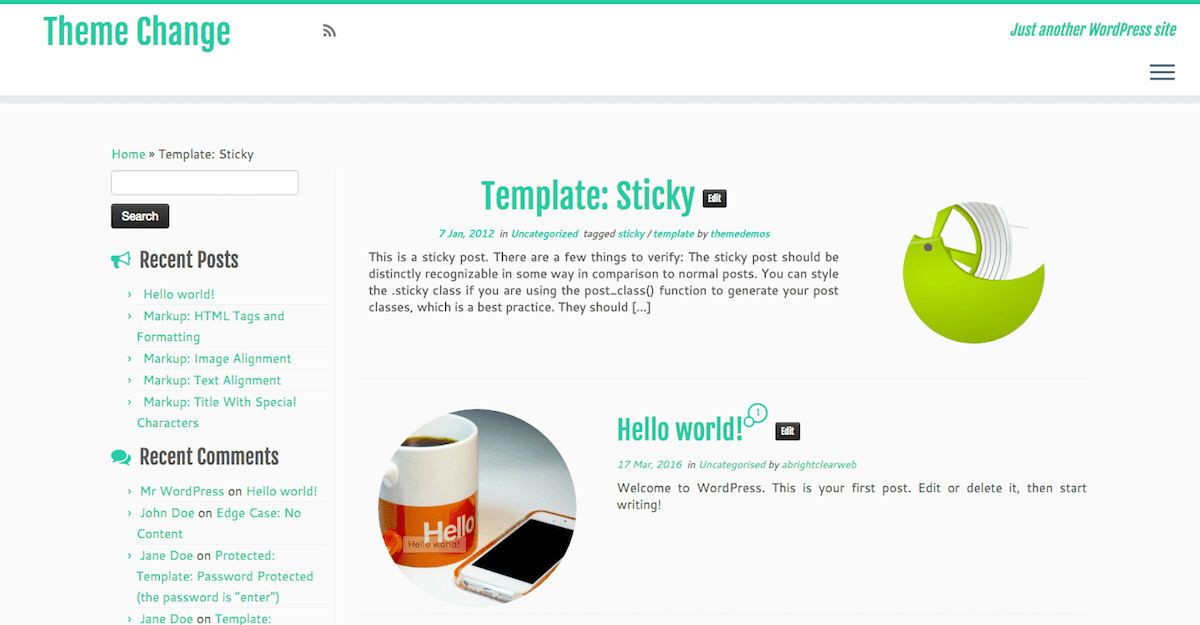
On single posts, featured images are not shown.
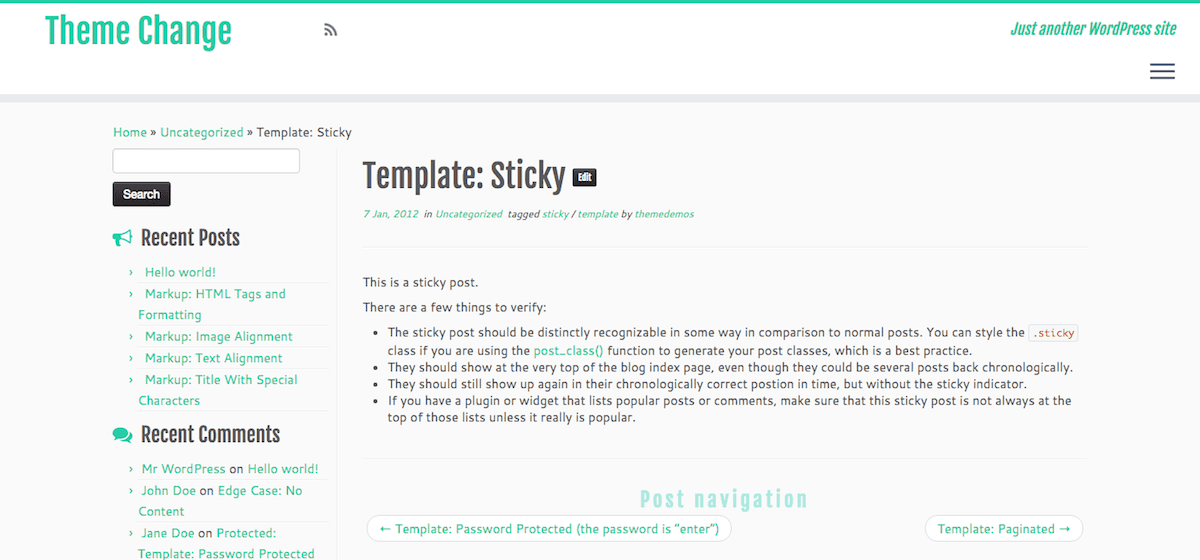
Luckily, if you want featured images to show on posts you can use the WordPress Customizer (Appearance > Customize) option on this theme to configure them.
There’s a choice of position and size.
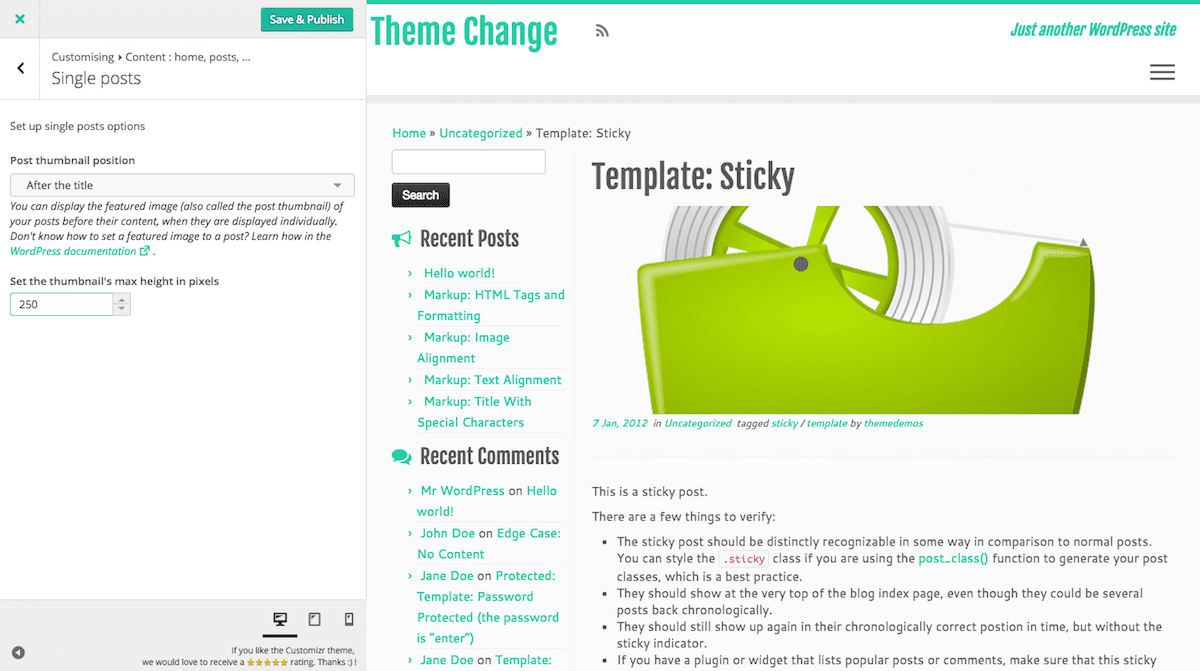
What can I do if featured images are not supported in my theme?
It’s a rarity these days to find a theme without featured image support.
But I managed to find one! The Default theme predates the introduction of featured images, so it doesn’t support them.
There’s no option to add them in the post editor, never mind show them.
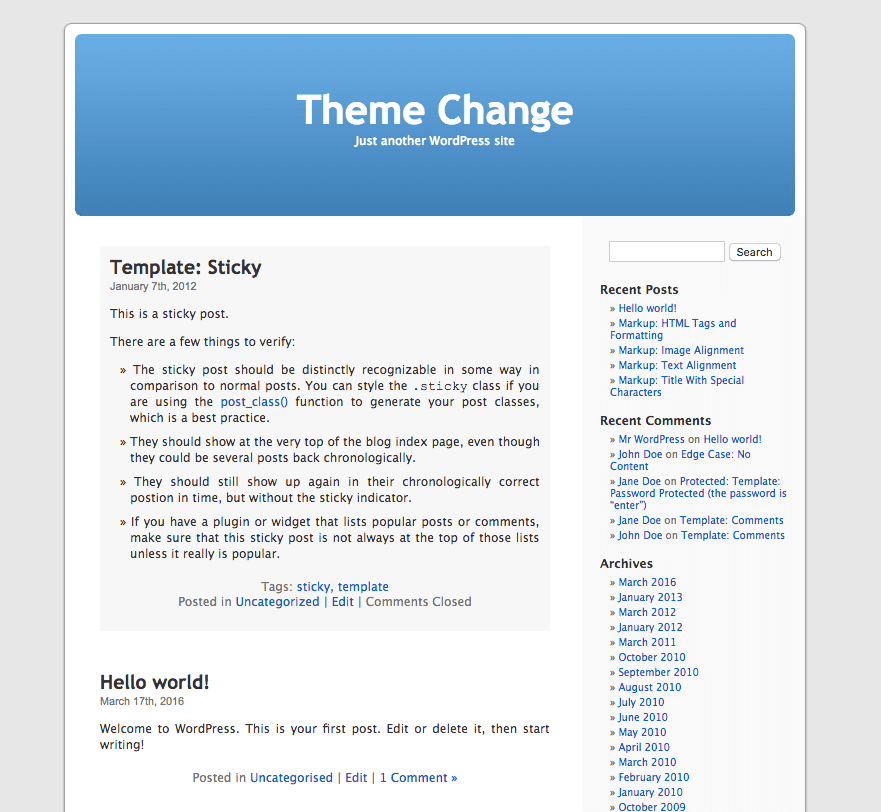
Featured image support can be added to a theme, but you need some coding knowledge.
Read this article from SitePoint: How to Add Featured Image Thumbnails to Your WordPress Theme
Otherwise, I would advise looking for another theme.
In the WordPress.org theme directory, look for featured images in the Feature filter.
But read my post on switching themes first.
How do I enable featured images on single posts?
Most themes with featured image support show featured images on single posts.
If they don’t, there’s usually a setting in the WordPress Customizer to enable featured images on single posts.
An example of a theme which does not have this option is Quattuor theme.
Featured images show on the blog page, but not for single posts.
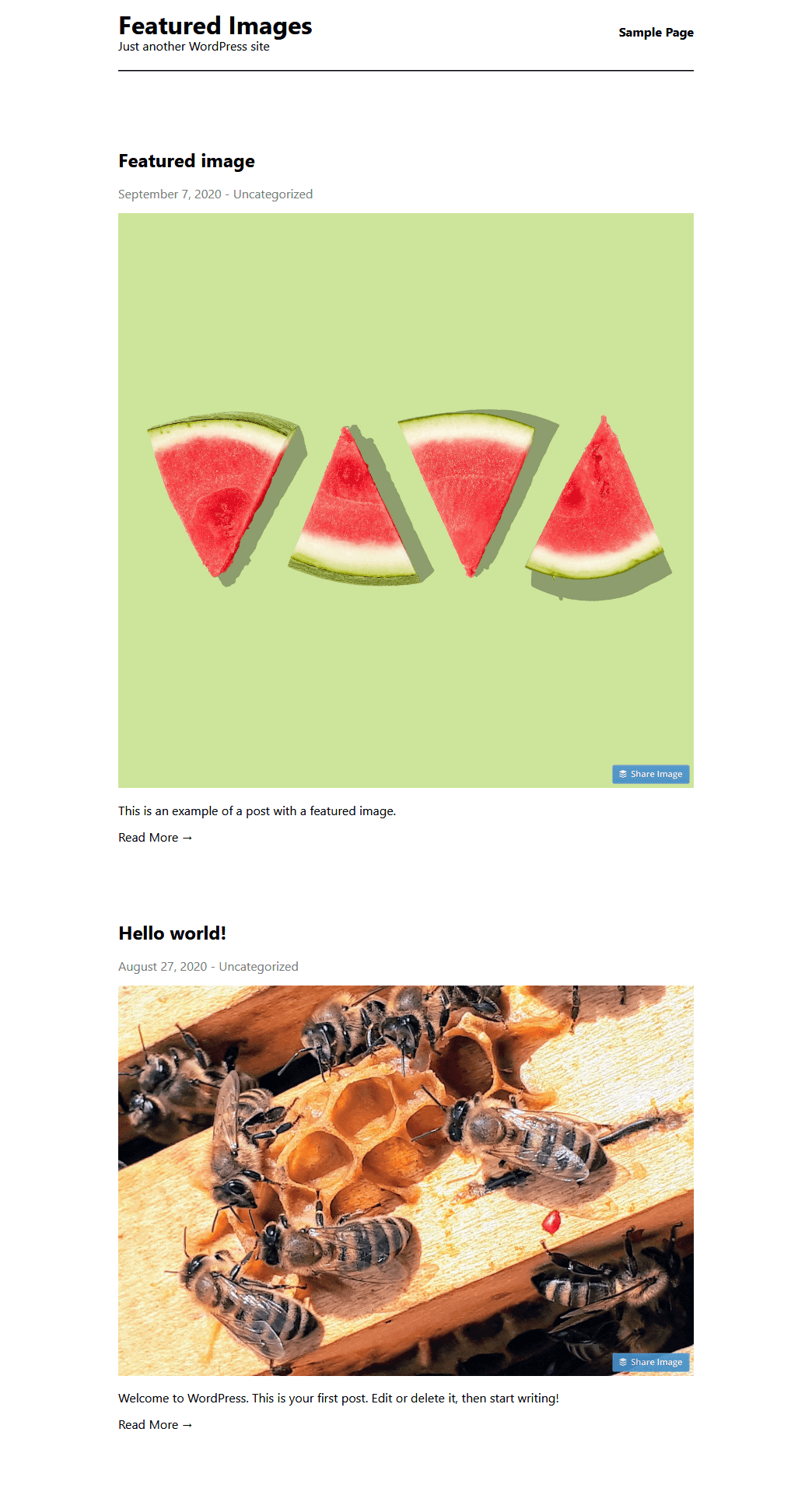
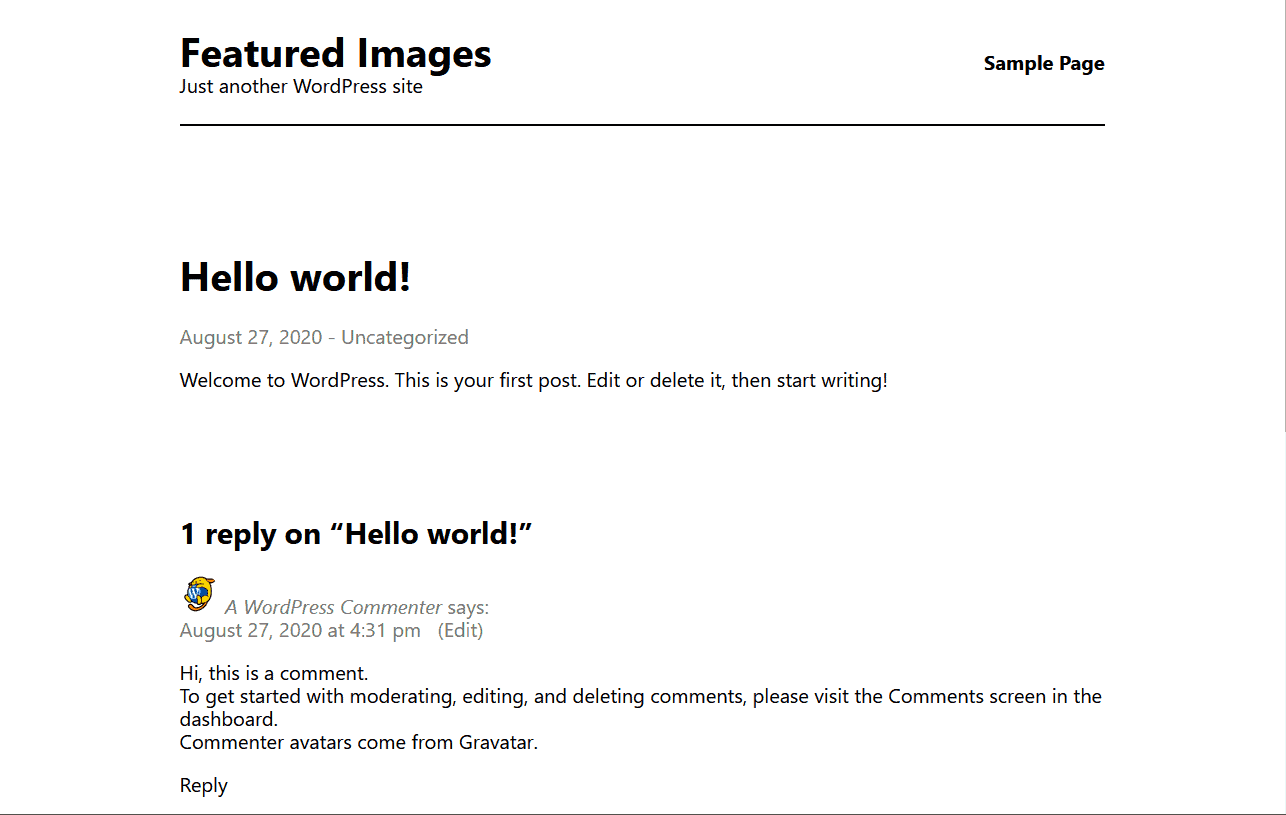
To show a featured images to a single post in this theme, you can add the same code which displays the featured image on the blog page:
<?php if ( has_post_thumbnail() ){
printf( '<a href="%s">%s</a>', esc_url( $post_link ), get_the_post_thumbnail( $post, 'large' ) );
} ?>This code should go in the single.php file of a child theme of Quattuor.
This is the result:
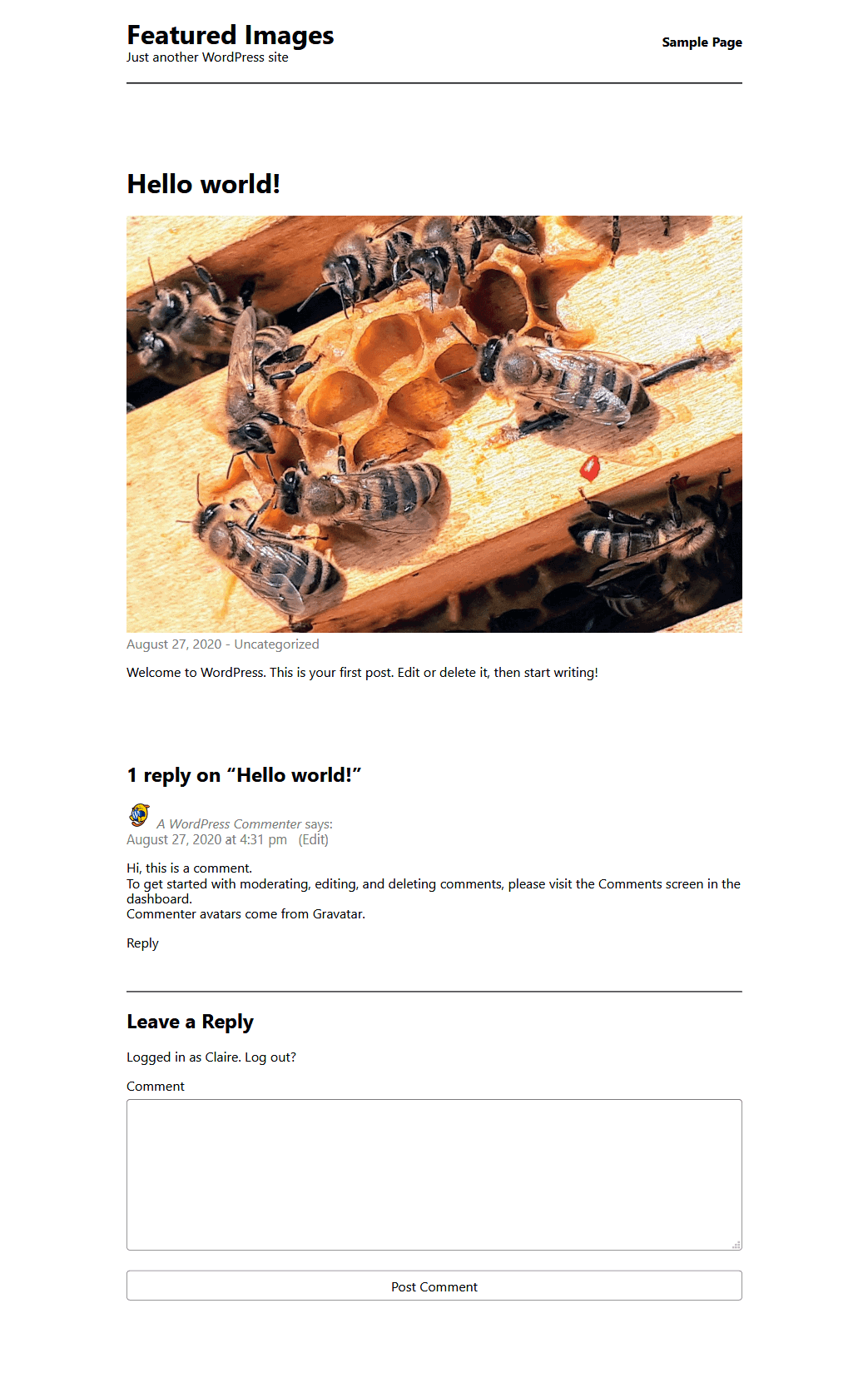
How can I hide the featured image on a single post?
There are a few methods available if you don’t want to show featured image on a single post.
Here’s how you can do it: How to Hide a Featured Image From a Single WordPress Post
What are some useful plugins for featured images?
Quick Featured Images has multiple options, including:
- Show which posts/pages have featured images, and see their thumbnails. (Featured Images > Image Columns.)
- Set default featured images for new posts. (Featured Images > Preset Featured Images.)
- Set, replace or remove an image as featured image. (Featured Images > Set, replace, remove.)
Multiple Featured Images lets you set more than one featured image for a post.
Featured Images in RSS for Mailchimp & Other Email adds your featured images to RSS feeds, so that you can output them in Mailchimp emails and other services that use RSS feed data.
Did this post help? Are there any other questions about featured images I didn’t answer? Please leave me a comment below.



THANK YOU! As a photographer I find images really important, but I had no idea how to chose featured image! I always made sure it was on top of the post. This is so helpful!
Thank you – glad it was useful, Karolina.
Just make sure you use featured images that are an appropriate size for your theme. 🙂
Thank you Claire, this info was well quite helpful!
Cool, thanks for commenting. 🙂
this was very helpful however, I have the issue of if I have selected featured image it appears like I have two images in a post. So I’m not sure how to overcome this problem without manually going in and fixing every single post by hand? I am using rebalance theme and i think you need a featured image to show on the post pages, but not sure how it effects things otherwise
Hi Tricia, thanks for commenting.
Looks like you’re using WordPress.com. Have you tried asking their support for help?