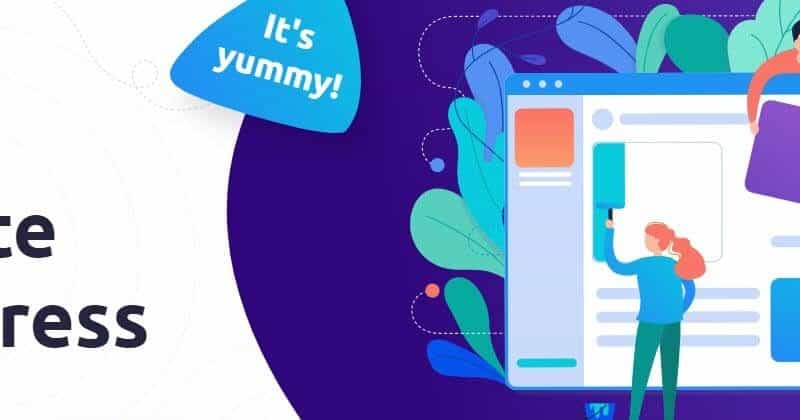
Have you ever wanted to test WordPress plugins, but don’t want to install them on your site? Perhaps you’re worried that a new plugin might break your website.
In this case, you need a test site. Here are some ways to create test sites:
- Use a staging site (a copy of a live site for testing purposes).
- Create a test site on a reseller hosting account.
- Install software like Local to create a local WordPress environment for testing i.e. a WordPress site on your computer rather than a web server.
The problem is that methods 1 and 2 require more expensive hosting, and methods 2 and 3 require technical knowledge.
So what’s the answer?
Well, TasteWP have provided a simple solution – test sites with your plugin of choice automatically installed.
How can you test WordPress plugins with TasteWP?
Simply find the plugin you’d like to install and copy its URL. So for the Contact Form 7 plugin, that’s https://wordpress.org/plugins/contact-form-7/.
Then paste it into a new window or tab and replace wordpress.org in the URL with tastewp.com. So the URL should be https://tastewp.com/plugins/contact-form-7/.
Hit enter and watch your site being created in a matter of seconds. You’re automatically logged in with your plugin installed and ready to test. Sweet!
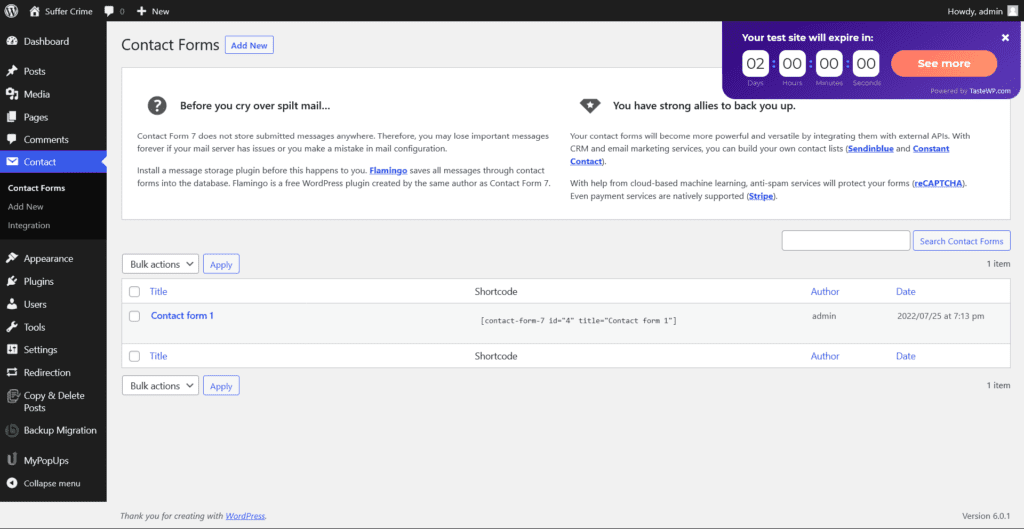
What does the test site consist of?
The site runs a vanilla install of Twenty Twenty theme with one published post and one page.
There are also four other plugins pre-installed:
- Backup Migration – for backup and migration
- Copy & Delete Posts – to duplicate and delete posts and pages
- MyPopUps – to create pop-ups
- Redirect Redirection – to create redirect rules
You have full administrator access to the site, so you can install other plugins and themes if you’d like to.
Populating the test site with data
You’ll probably want to add some data to your site for testing purposes. There are a number of options, depending on what you want to do.
- Import the Theme Unit Test Data to your site. (See my guide on exporting and importing content to find out how.)
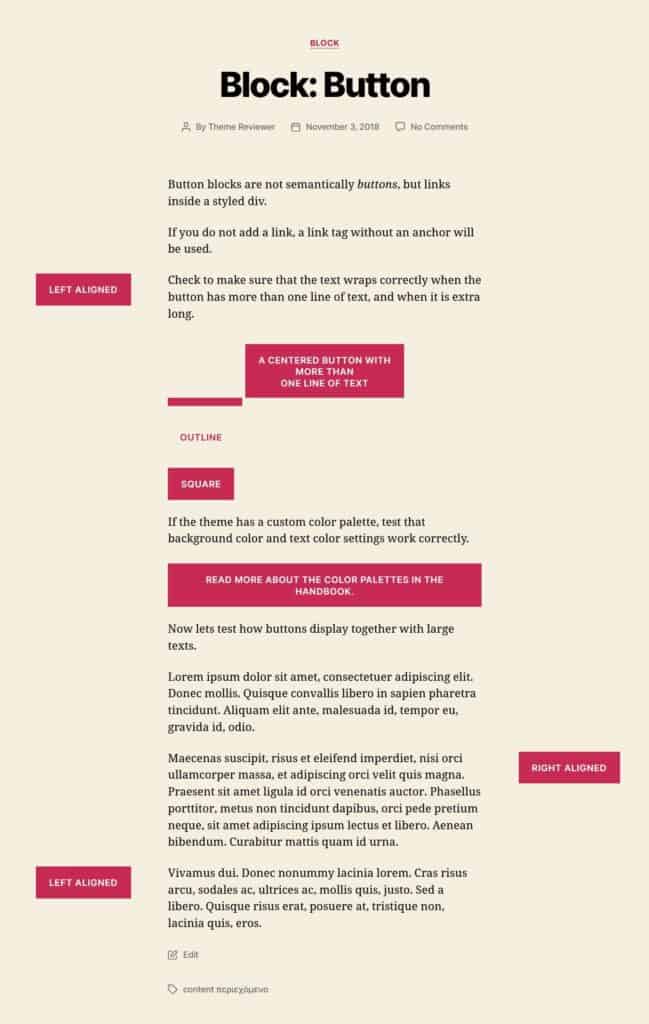
- Install a plugin like FakerPress to create dummy data quickly.
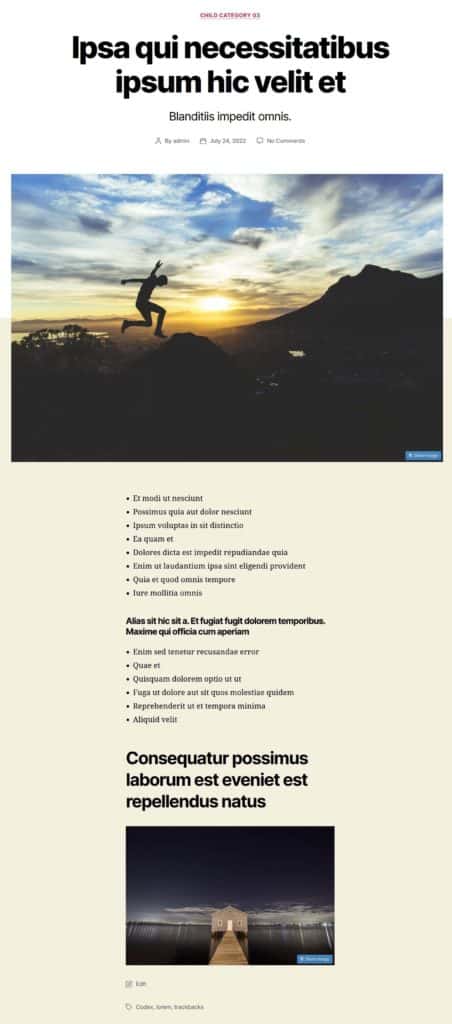
- Import data using a backup plugin (like the Backup Migration plugin already installed). You must have the backup plugin installed on your site and the TasteWP site in order to export and import.
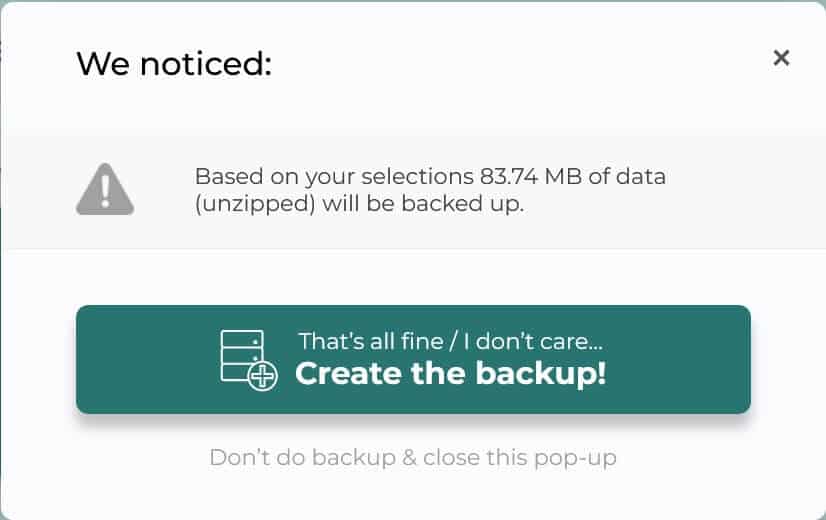
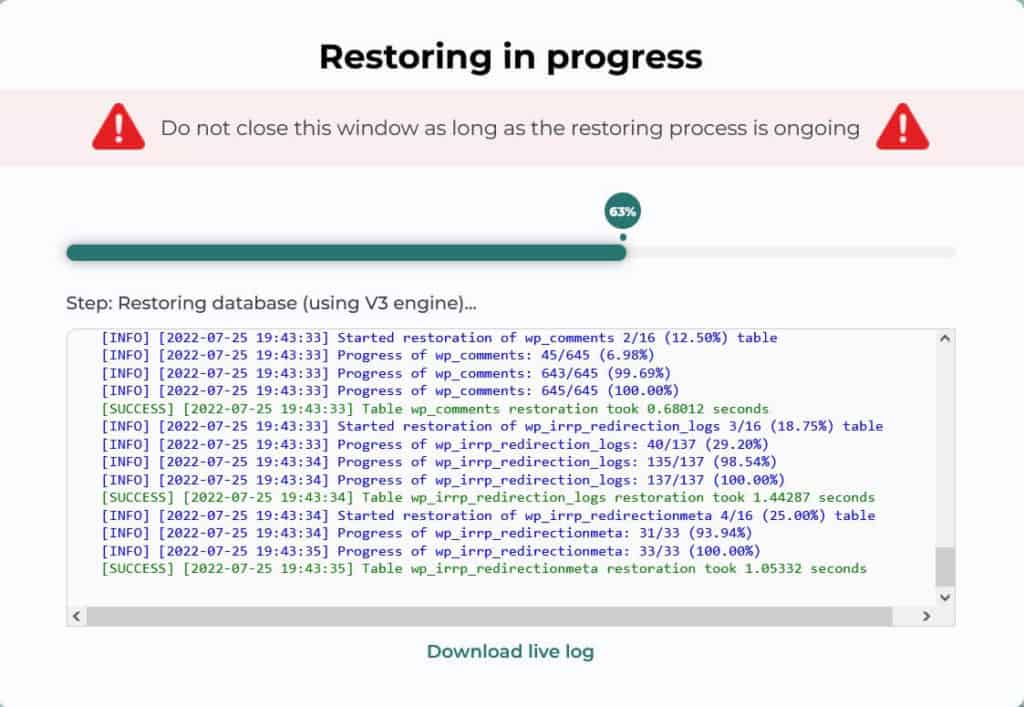
Limitations
The TasteWP site to test your WordPress plugins expires (i.e. is deleted) after 2 days, but that should be long enough to test drive the plugin you want.
You can only pre-install plugins on the WordPress.org plugin repository. You can install other plugins (and themes) once your site is up and running.
You don’t have FTP or database access to your test site.
You can only create two test sites at a time using this method. If you want more, create a free account on TasteWP and you can create up to six sites.
Creating a site on TasteWP.com
If you register on TasteWP.com, you can create more sites. Here’s how.
Go to TasteWP.com.
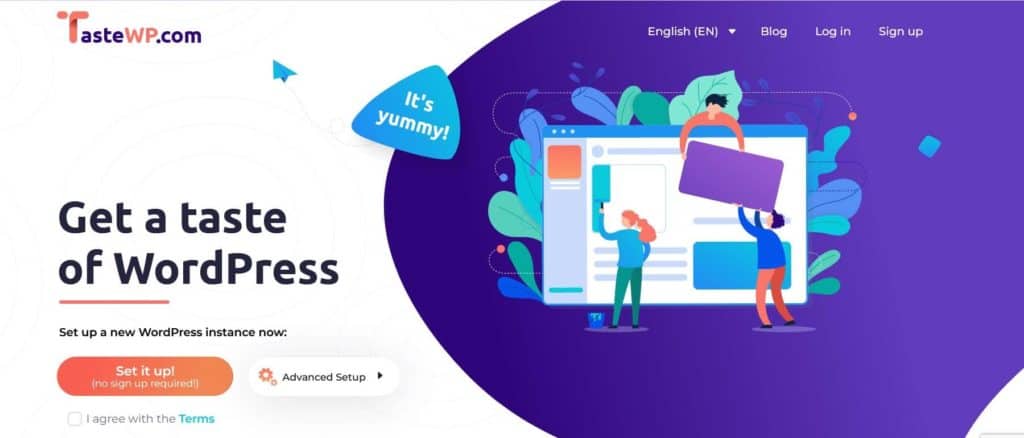
Click on Sign up.
Add your email address, a username and password.
When your account is created, click Create new site from the left hand menu.
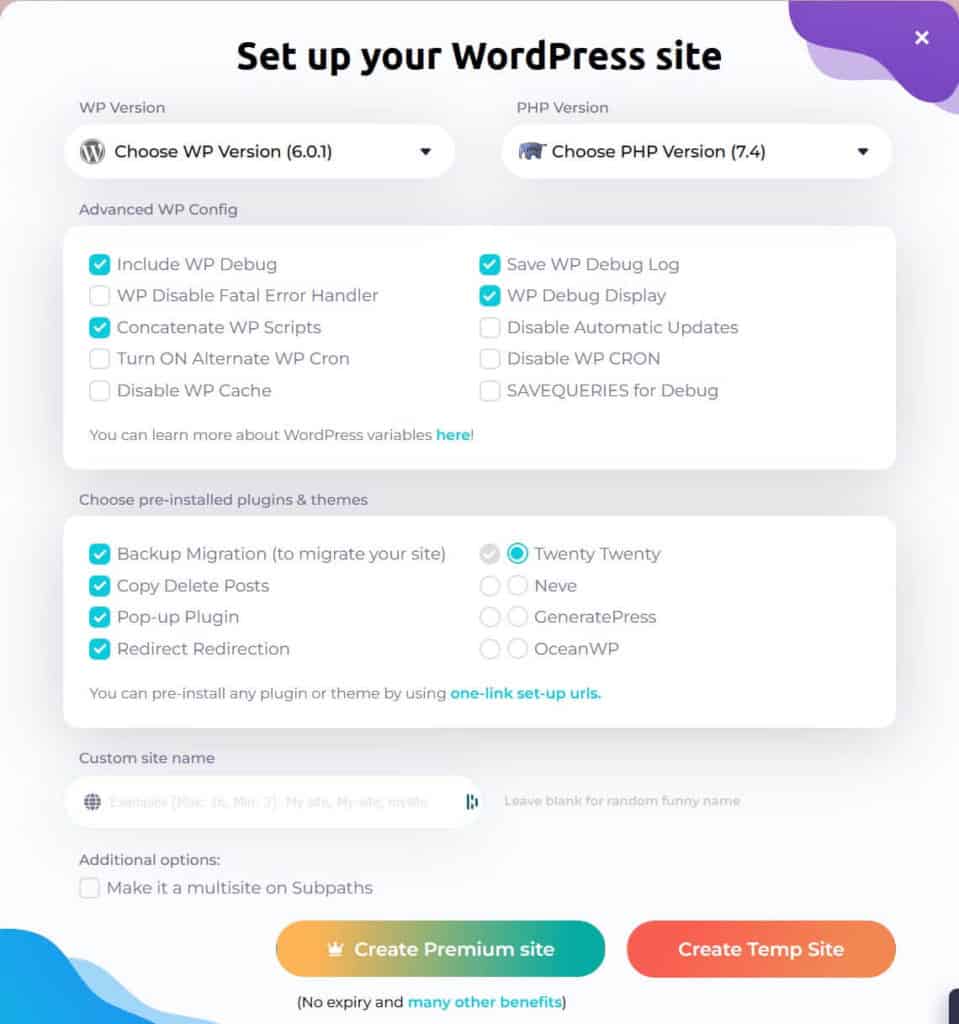
You can see that you have more options to choose from. If you’re not sure which to choose, leave the defaults (though you may wish to fill in the Custom site name). Click Create Temp Site to create the site.
When your site is built, for reference, you can copy your site credentials.
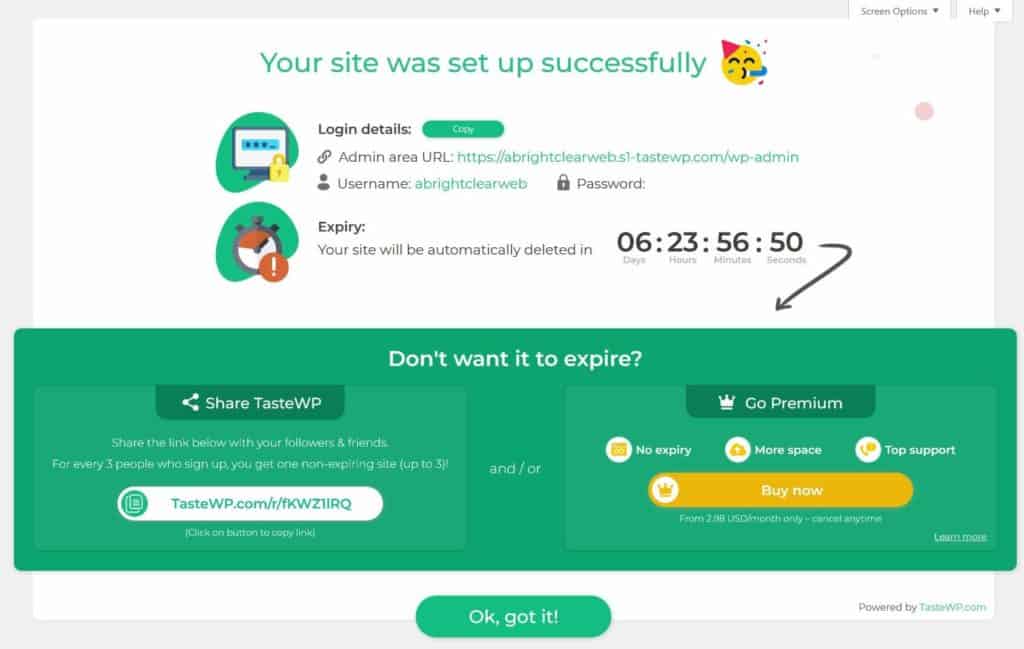
Log into your site and get playing! Your site lasts for 7 days. There are a couple of ways to stop your site from expiring:
- Share the provided link with your friends and for every 3 that sign up, you get a non-expiring site.
- Go Premium, from $2.98/month.
Go to Plugins > Add New to install the WordPress plugin(s) you want to test.
Get testing!
Summing up
I challenge you to find a quicker way to test WordPress plugins than using TasteWP!
Check out TasteWP’s post for more tips and tricks on creating a site quickly, including how to install multiple plugins and your theme of choice.
Do you think you will use TasteWP to test WordPress plugins? Let me know in the comments.


Leave a Reply