
There are times in the life of a WordPress site when doing a content export and import is necessary.
In this post I’ll look at:
- When you would need to export and import content.
- What content you can export and import.
- What tools, plugins and services you can use.
- What issues you might run into, and how to solve them.

When would you export and import content?
If you want to have an exact copy of all content on a website, the best option is to duplicate or clone it.
But sometimes that’s not what you want or it’s not possible. Many of us have an existing website somewhere but it might not be in the right place or format.
You might be:
- Moving your site from WordPress.com to WordPress.org (or vice versa).
- Moving content from another platform into WordPress.
- Rebuilding your site and you want to move the key content to a clean install of WordPress.
Exporting content
Let’s start with an export because you can’t import anything without exporting it first!
What file formats can you export to?
Most exporters export content as XML format. This is a machine-readable format.
If you want content in a human-readable format, find a plugin that can export to CSV. This stores the data in columns and can be read in a spreadsheet program such as Excel.
For the rest of this article, I will write about exporting in XML format.
What tools and plugins can run a content export?
Native WordPress export
There’s a native export tool built into WordPress. Go to Tools > Export in your Dashboard and you’ll see a list of the different content types your install can export.
What kind of content can you export from WordPress?
A basic WordPress install can export the following:
- Posts
- Pages
- Media
If you choose just one type e.g. posts there are further options to filter the export by category, author, date and status (published, draft etc.)
And depending on what plugins you have installed, you could also export other post types such as:
- Products
- Orders
- Contact forms
- Slider items
- Newsletters
What can’t you (normally) export?
- Widget settings
- Plugin settings
These are stored in the WordPress database tablewp_options and aren’t that easily exported.
If you need to export widget settings you could try the Widget Importer and Exporter plugin.
WordPress plugins
WP All Export can export both to XML and CSV. It has a sister plugin, WP All Import, for the import process.
It allows you to be super-specific with exports in choosing what data to export. If you’re just looking for a straight port of your data, though, the WordPress Export tool is simpler to use.
A number of well-known plugins have their own built-in import and export tools, such as Gravity Forms or Divi Builder.
Export tools from other platforms
Other platforms have their own ways of exporting content. Each one runs the export process differently, and some have limits on what you can export.
Blogger has instructions on how to back up, import, or delete your blog.
If you’re a Tumblr user, this is useful: Migrating Tumblr to WordPress: A Step-by-Step Guide.
Importing content
What WordPress plugins can run a content import?
WordPress Importer and other plugins
Going to Tools > Import will give you a list of various content formats.
- Blogger
- Blogroll
- Categories and Tags Converter
- LiveJournal
- Movable Type and TypePad
- RSS
- Tumblr
- WordPress
Each one has a separate importer plugin to download. You just click on Install Now to download it and Run Importer to do the import.
When importing content into WordPress, you would normally want to create the user accounts on the original site and download any file attachments to the Media Library.
When the import is complete, you’ll see an “All done. Have fun!” message. Check over your content and make sure that it’s imported correctly.
FG Joomla to WordPress
If you run a Joomla site and want to import content from it into WordPress, the FG Joomla to WordPress plugin is worth checking out.
There’s a premium version too, which can import more content such as SEO data and user accounts.
FG Drupal to WordPress
The same developer has created the FG Drupal to WordPress plugin which will import most Drupal content into WordPress.
Again there is a premium version if you need the Full Monty migrated!
Other services
If you run a TypePad blog and want to move it over to WordPress without hassle, Type2WP offers a conversion service for $49.
CMS2CMS move content from a wide variety of platforms into WordPress. Some platforms are listed as “fully supported”, meaning multiple content items can be migrated. Others have limited support. Migrations are automated and prices vary according to the type and amount of content to be moved.
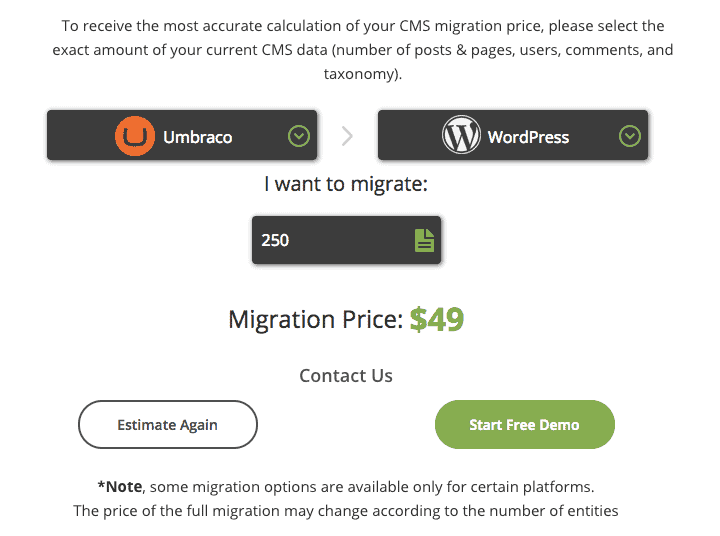
What issues might you run into with an import into WordPress?
The import times out
When exporting and importing WordPress content, this might happen when the export file is too big. Your host might not be able to handle the import process and as a result, it times out.
TKJ Kelly’s blog suggests breaking the XML file into smaller pieces to solve the problem – though that has its drawbacks.
Images not imported
If you forget to tick the Download and import file attachments box when moving posts from WordPress your images won’t be imported.
You’ll still have the links to the images, but the files won’t be imported to your Media Library. If you happen to shut down that site later, they’ll all be gone – unless you took a backup.
Some platforms like LiveJournal or Squarespace don’t include images in their export file – just links to the original URLs. You will have to migrate the image files manually or use a paid migration service.
Permalink and SEO redirect issues
If you’re rebuilding a WordPress site and it’s staying on the same domain, this isn’t an issue, provided you keep the same permalink structure.
If you move from a different platform to WordPress, and the permalinks change, ideally you will have each of your old web pages redirect to the new ones.
For Blogger users, plugin like the Blogger to WordPress plugin will handle redirections for you so that your users don’t end up with 404 errors.
Or you could use John Godley’s Redirection plugin.
Unfortunately for LiveJournal users, redirection is not possible. You’ll have to wait until search engines pick up your new URLs.
Missing plugins
Any content that you export that was created by plugins on an old WordPress install must have the same plugins installed on the new one prior to import.
For example, I created a post type Newsletter with the Toolset Types plugin.
When I exported the Newsletters and re-imported them into a new WordPress site, look what happened:
Oops!
Same goes for e.g. a WooCommerce store – make sure you have WooCommerce installed and configured first before moving your product and order data over.
And don’t forget plugins which use shortcodes as well! Otherwise, you’ll have some strange content lurking in your posts and pages.
Have you run into any problems with exporting and importing content into WordPress? Let me know in the comments.

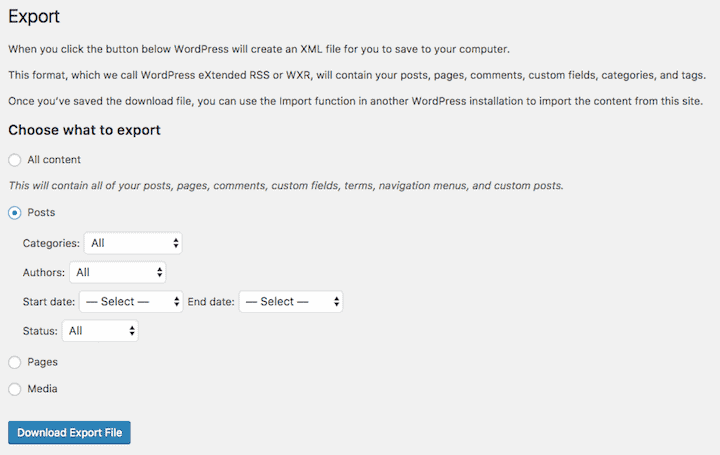
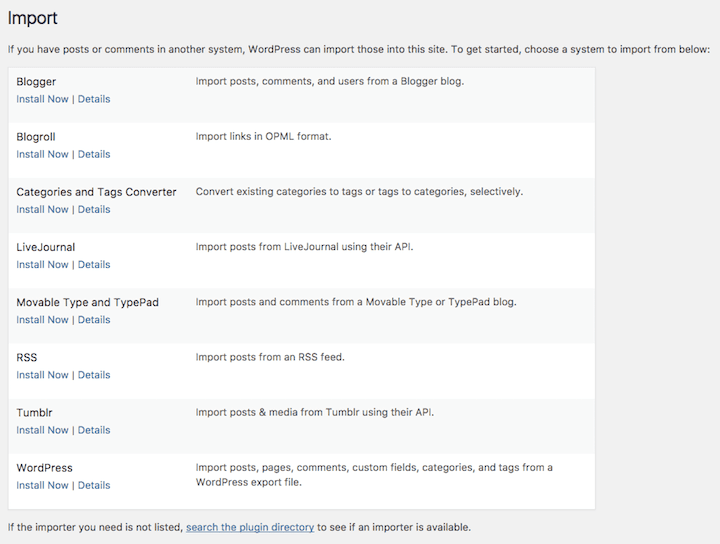
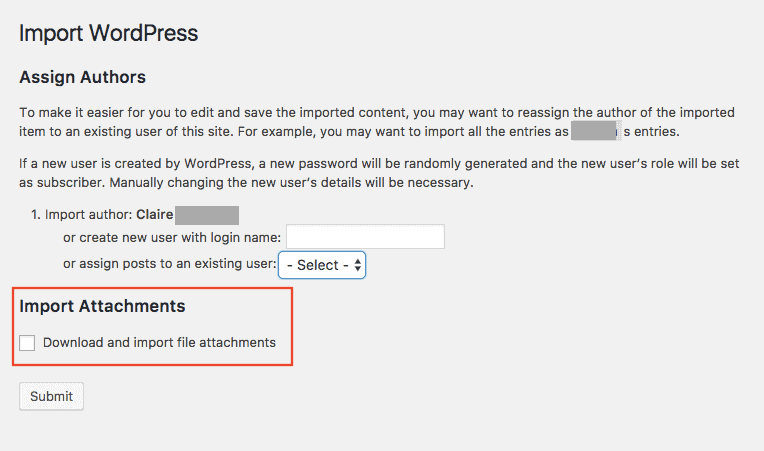
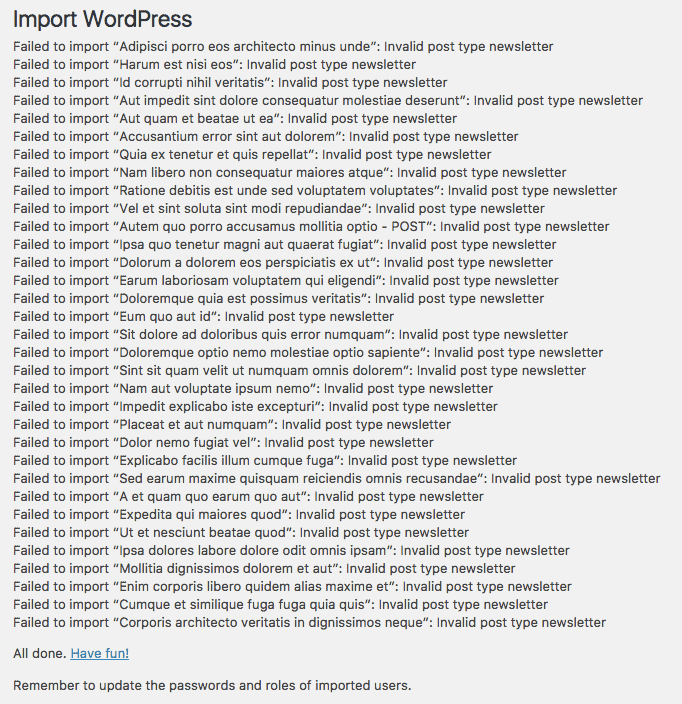

Very useful info! Thanks for posting this.
Learned some new stuff with very detailed information.
Thanks! 🙂
Hi Claire
Thanks for the sharing the valuable information. I have recently migrated one of my blogs from Blogspot to wordpress.org. And I am using redirection plugin.
Regards,
Lokender
Thanks Lokender – hope your blog is working fine post-migration. 🙂
hey, Claire
I have migrated one of my sites and two blogger sites to WordPress, before that I have been facing huge problem for migrating one of my sites, but by your tutorial, it helped me a lot
You’re welcome, piyush.
Thanks Claire, if say I export the all media library using the built in WP tools in a xml file, then I wipe out the site using a plugin to install a new theme with demo content. Can I import back the media library again using the built in WP tool? Will all my media content be restored?
Thanks!
That is a great question, Tani! The honest answer is I don’t know. I think I should do some testing and find out. 🙂
Hello Claire and please review the Export database plugin for dump the SQL file inside your WordPress installation, thanks.
This: https://wordpress.org/plugins/export-database-littlebizzy/
Hello!! when i export only post (Tools – export) from old site to new i preview a message:
This site can’t be reached The webpage at https://bsdigit.gr/wp-admin/export.php?download=true&content=posts&cat=0&post_author=0&post_start_date=0&post_end_date=0&post_status=0&page_author=0&page_start_date=0&page_end_date=0&page_status=0&attachment_start_date=0&attachment_end_date=0&query=&submit=Download+Export+File might be temporarily down or it may have moved permanently to a new web address.
ERR_INVALID_RESPONSE
What can i do?
Thanks!!!!
And sorry for my English!
Hi Charalampos
I’ve Googled the error and found some similar threads on WordPress.org with this problem, although the users used different export plugins.
Hope one of these might give you a clue. You might want to check with your host as well and see if there have been any server log error messages.
Good luck,
Claire
Hi Claire
Thanks for the sharing the valuable information. I have recently migrated one of my blogs from Blogspot to wordpress.org. And I am using redirection plugin.
Thank you Saurabh – I’m glad it helped you.
Claire
We’re trying to export blog content only, but the file is holding on to the formatting, causing margin/padding errors on the new site. Is there a way to strip a file of formatting, and just get the text?