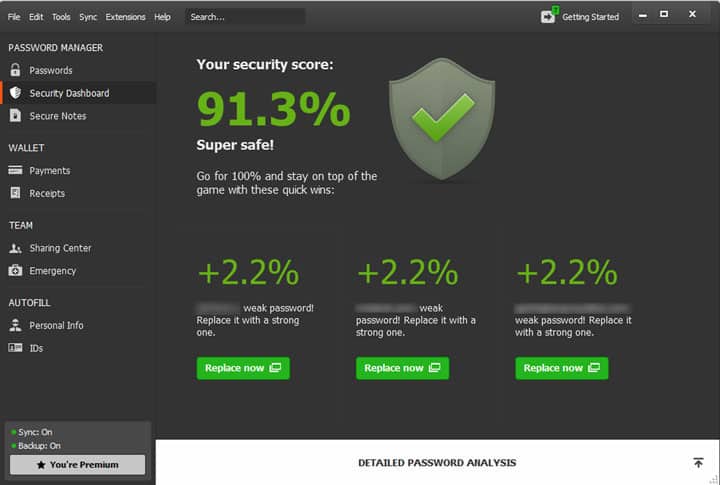
This is Day 9 in the 30 Day Blogging Challenge. You can read Day 8’s post here.
The need for a password manager
I’ve been meaning to get using a password manager for a while, as I have so many of them! I have a a few email accounts, social media logins, and plenty of logins to ecommerce and membership sites. Plus login credentials for WordPress sites, of course. I know that it’s good security practice to make them all different, and not reuse the same ones. I also know that you need to make strong complex passwords and change them regularly. The one thing I have not been able to do is create a brilliant memory system for remembering them all, which means I’ve been in the bad habit of writing them down.
Why Dashlane?
So I thought it was time to give a password manager app a try. I read a recent article on Lifehacker about the best password managers, I decided to give Dashlane a try for 3 reasons:
- It was rated well by Lifehacker.
- Personal recommendation.
- I found an online offer to try the premium version of Dashlane free for 6 months. The premium version lets you sync passwords to all devices, and normally costs $39.99/year.
Setting up Dashlane for use
The signup process probably took me the best part of half an hour. I needed to do the following:
- Sign up for the offer.
- Sign up for a Dashlane account.
- Download the software.
- Run the install.
- Create a master password (which I must not forget!)
- Add Dashlane to my browser (Chrome). My existing saved passwords were imported.
- Sign in to a site with an unsaved password and see it being saved.
- Try out Dashlane on another device – my Macbook. There are security settings for this. Obviously you need the email address and master password you signed up with, and you also need a code which is emailed to you and expires in 3 hours.
So, what did I think of Dashlane?
It’s early days, of course, but some of the features I like are:
- You can see at a glance which passwords you have saved in the app.
- You can choose a category for each password.
- You can set password saves so that logged in automatically to sites. You can also choose to require the master password before automatic sign-in.

- Passwords are synced across all your devices (unless you disable that feature).
- Form data can be saved and automatically completed, to save time filling in forms.
- A strong password generator is built-in. (If you prefer a standalone password generator, you could try Bits from Bytes password generator which donates money to charity for each use.)
- There’s a nice graphic showing how secure your overall passwords are – it says my security score is 91.3%.
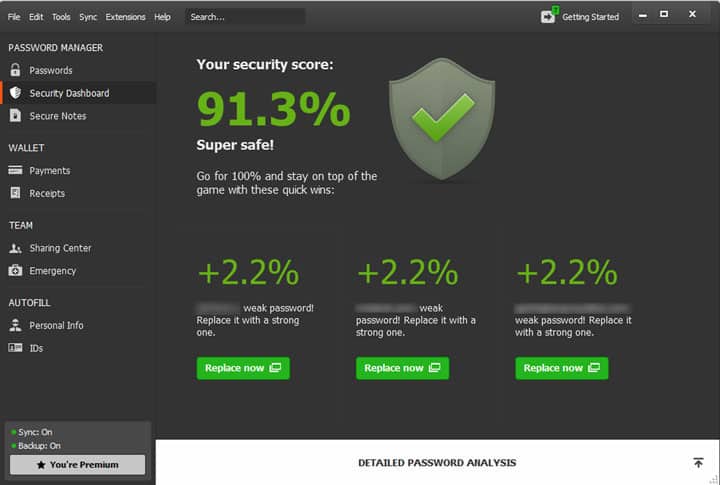
I do have quite a bit of work to do yet to have all my passwords remembered. It’s going to take a while to log in everywhere!
There are other features I haven’t tried yet, such as the ability to share passwords in an emergency for a limited time, and the option to save payment information for online purchases. You can also import passwords from other password manager software.
The only issue I can see so far is that if you’re already logged into your account, and your device was stolen, someone could potentially log into all your accounts! I think there is a way to reset all your passwords at once though.
I’m not sure what I will do when the six free months are up. There are other password managers around that are free or low cost, such as LastPass or 1Password. I think I’m going to see how it goes and decide then.
Do you use the Dashlane password manager, or another one? Do let me know what you think of it in the comments.


Thanks for this great post. I hadn’t heard of Dashlane before… it sure beats my notepad (err… with no security!).
Yes Sam, that’s what I’ve been using too up until now. 😉
ooo looks interesting Claire, love that it syncs with all devices. I’ve tried Last Pass but didn’t really liek it although other people swear by it. I might give this a go, what do I have to lose?
Hope it works for you, Sarah.
One thing I’ve noticed is that passwords aren’t saved for private or incognito browser windows. And I still have to remember them for standalone apps (.e.g Skype).
Hi Claire,
I’ve been using 1Password for a number of years now – yes, it’s a bit more expensive but the $64 is a “one-off” fee for the joint Windows/Mac licnece and not a yearly fee (okay, you do buy the iPhones and Android versions separately at about £8 each if you want to be able to add new passwords on the move – reading/using them is free of charge).
Along with storing passwords from websites, you can also manually add them, add credit card/id information, 2 factor details, software licences, “secure notes” and lots more.
I personally like the fact it encrypts all the data on my local machine (instead of passwords being “securely stored somehow by a third party remotely”) and I choose how to sync it between my devices (okay, I use Dropbox, but with 1Password’s encryption even if someone were to get my Dropbox files the passwords should still be extremely safe).
That’s interesting to know, Richy.
Do you encrypt your data as well? I’ve always wondered about the security of Dropbox. For that reason I don’t enable it on my mobile devices (though I admit it would be useful).