
Have you ever wanted to:
- Export your blog content as a PDF file or HTML?
- Turn your blog posts into an ebook?
- Provide handy print buttons or your users to print web pages?
- Create lead magnets, white papers, product brochures and more from your website?
If so, the Print My Blog plugin might be right up your street.
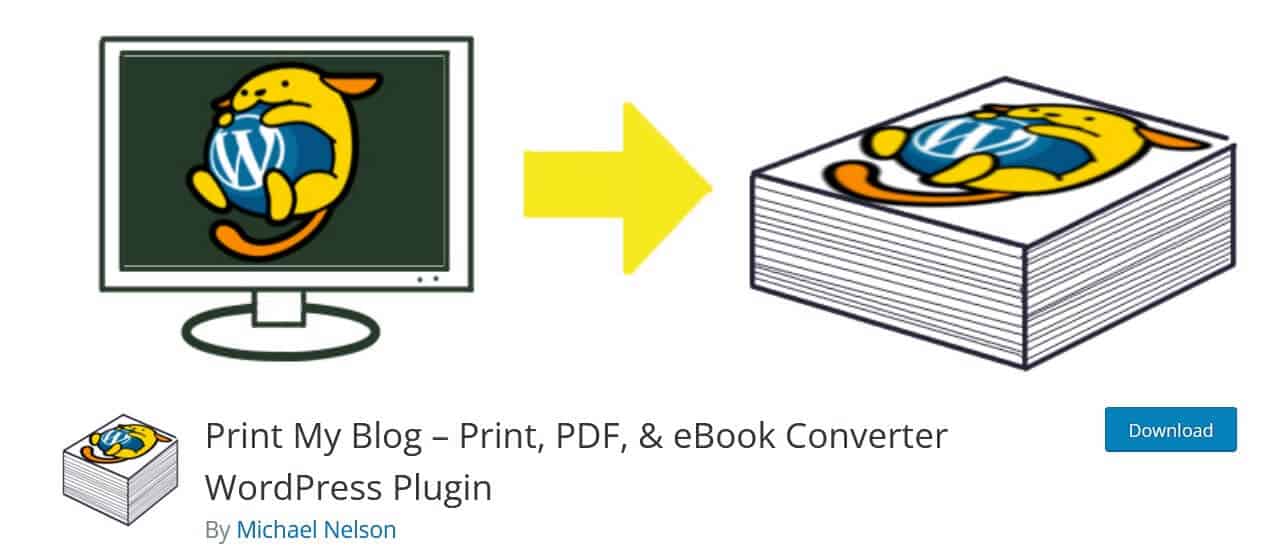
On installing the plugin, you see this Welcome screen:
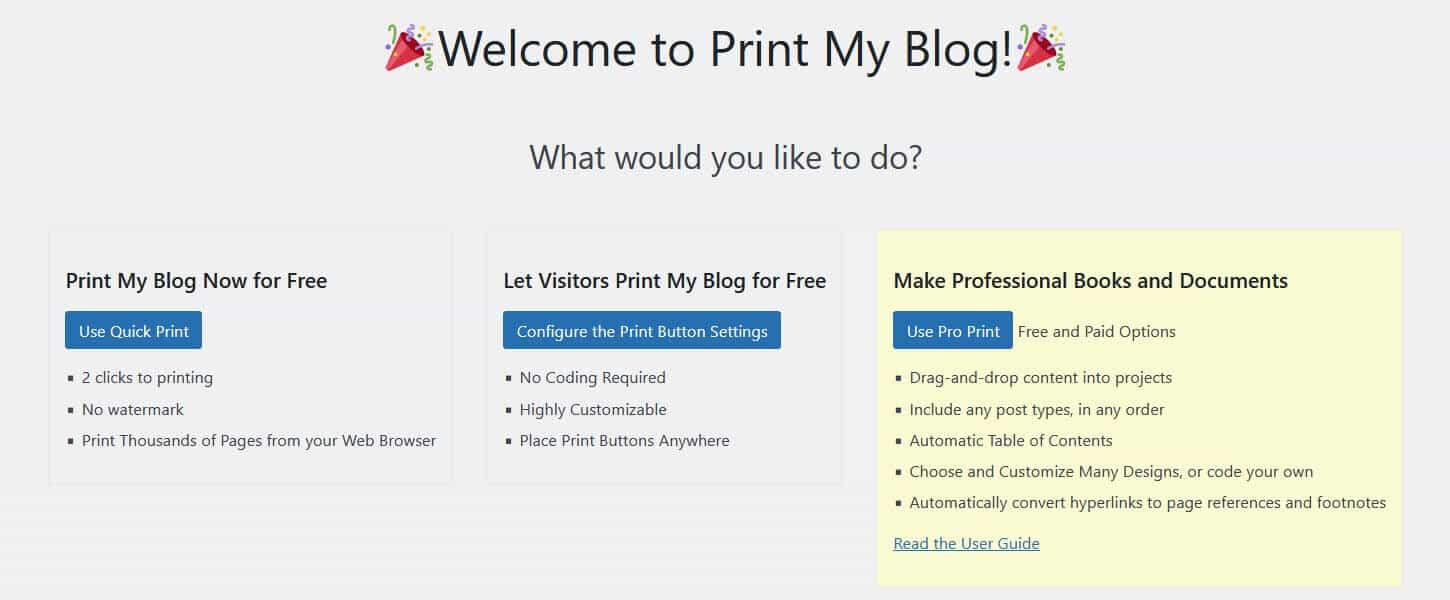
Print My Blog Quick Print
The Quick Print option lets you quickly create a paper copy, PDF, ebook or HTML version of your blog.
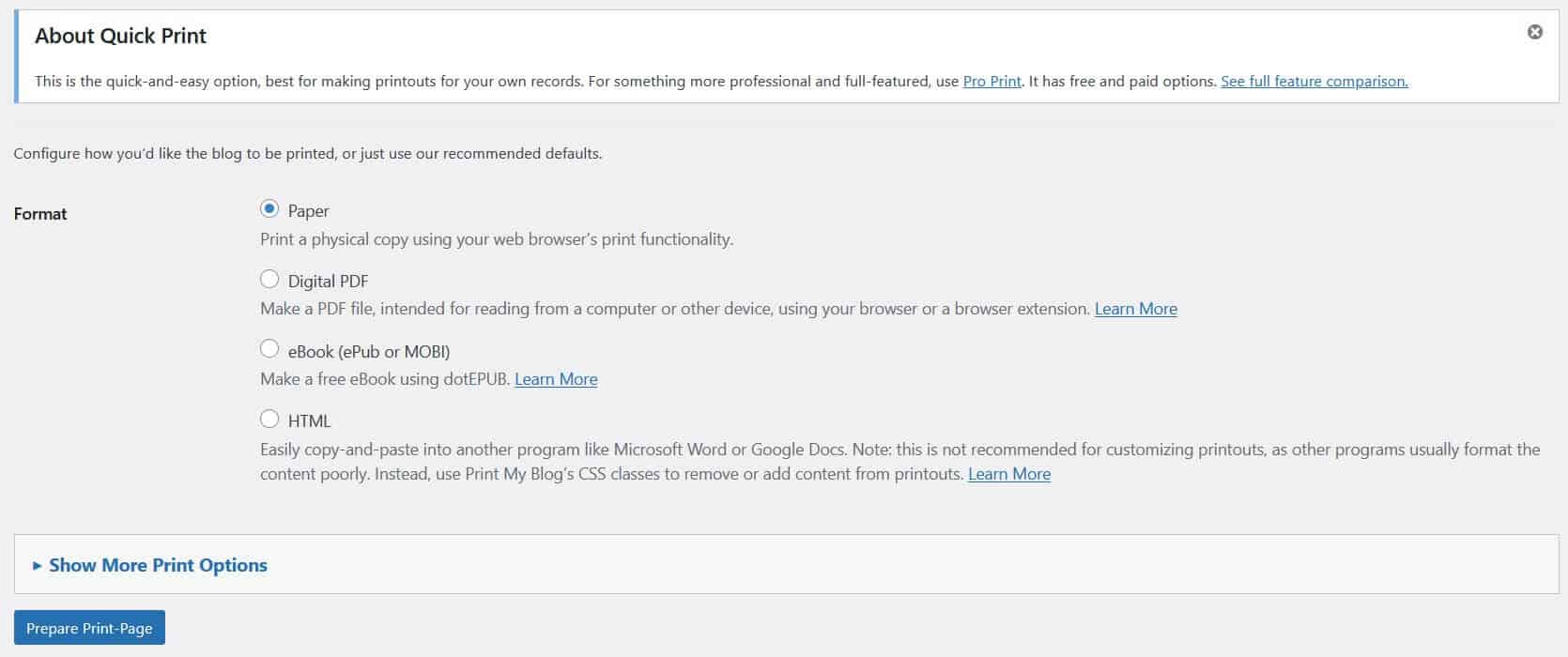
Selecting any of these options formats the content for print. Print My Blog automatically formats the content to remove headers, footers, logo and comments from your blog posts. Images are formatted so that they’re not split across two pages.
Print My Blog uses styles from your website to generate the content or print styles if you have them set.
To print to paper, select Paper from the Format options.
When the content is ready, you’ll get a Print-Page Ready message in the browser.
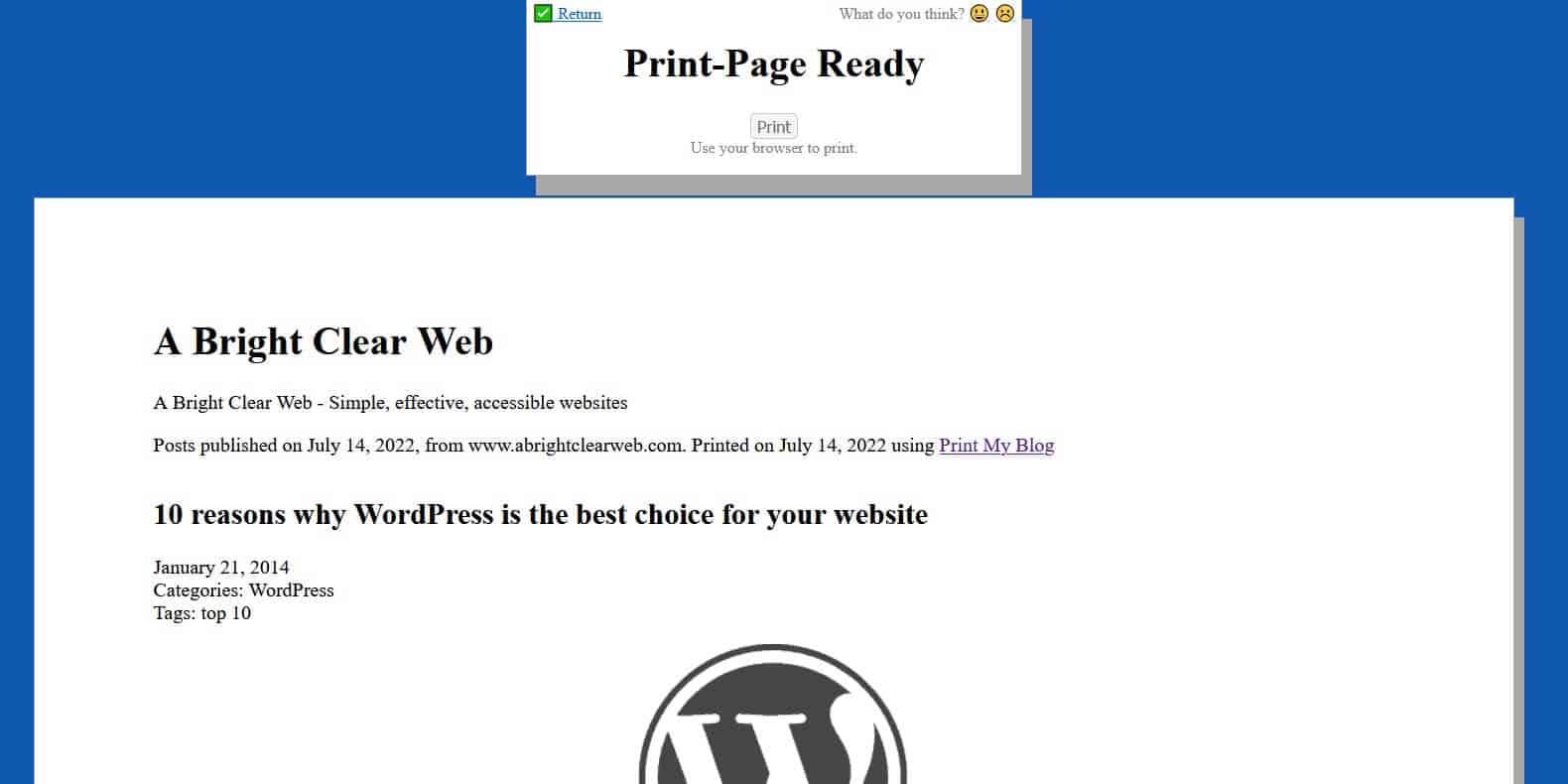
Be warned if you are using the print to paper option – if you have a large blog this will consume a lot of paper! My blog content came out at over 1200 pages!
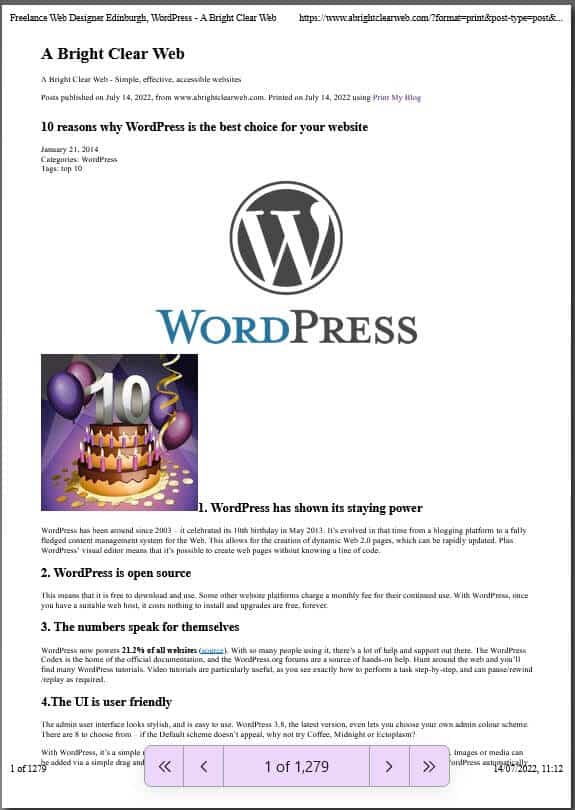
To create a PDF, it depends on your browser. If you’re using Chrome, you can simply select Save to PDF from the Print Destination.
With Firefox, you can use a PDF-creating browser extension such as Print to PDF.
For an ebook, once the content is formatted for print you use the dotPUB browser extension to generate the ebook. If you have a lot of posts, this will take some time to render.
To save your content as HTML, use the Copy to Clipboard button, paste the content to your favourite text editor and save it.
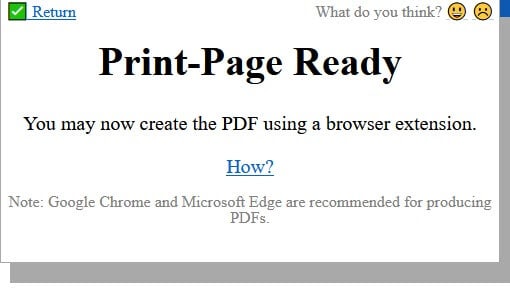
Print options
For more fine-tuning you can set the following print options:
- Include pages instead of posts (default is posts).
- Order posts by newest first (default is oldest first).
- Include other posts than published posts e.g. password-protected.
- Filter by category, tag, author and date posted before or after.
- Customize the header content printed.
- Customize post content to print e.g. you can include the author and post comments.
- Select page layout, including starting posts on a new page, columns, image size and including hyperlinks.
Adding print buttons to your site
The Settings option in the menu lets you customize print buttons for your website, to print to a printer, PDF file or ebook. You can choose whether to enable them on posts, pages or both and have them appear above or below the content.
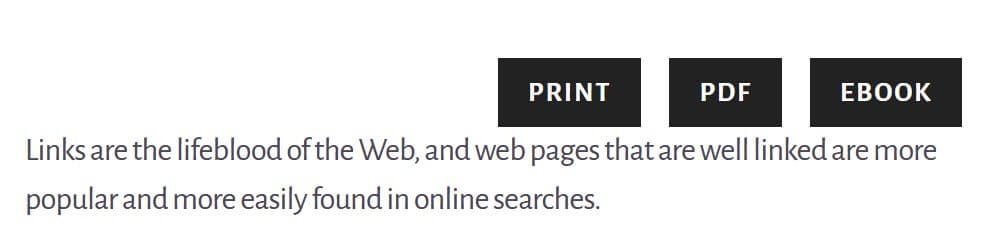
You can select what header content and post content to print too.
Print My Blog’s Pro Print
For more advanced printing, you can use the Pro Print service.
Start by selecting Pro Print then the Add New Project button.
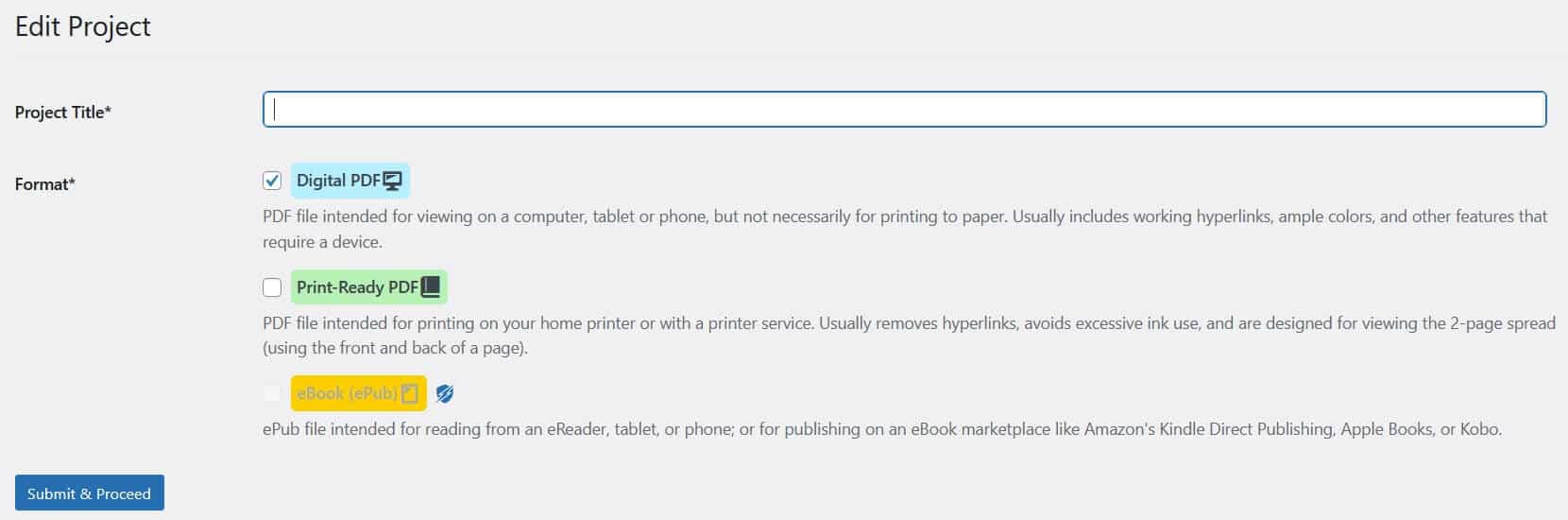
Give your project a title and choose the format. You can create a digital PDF or a print-ready PDF for free, but ebooks are a paid service.
Select a design from those available.
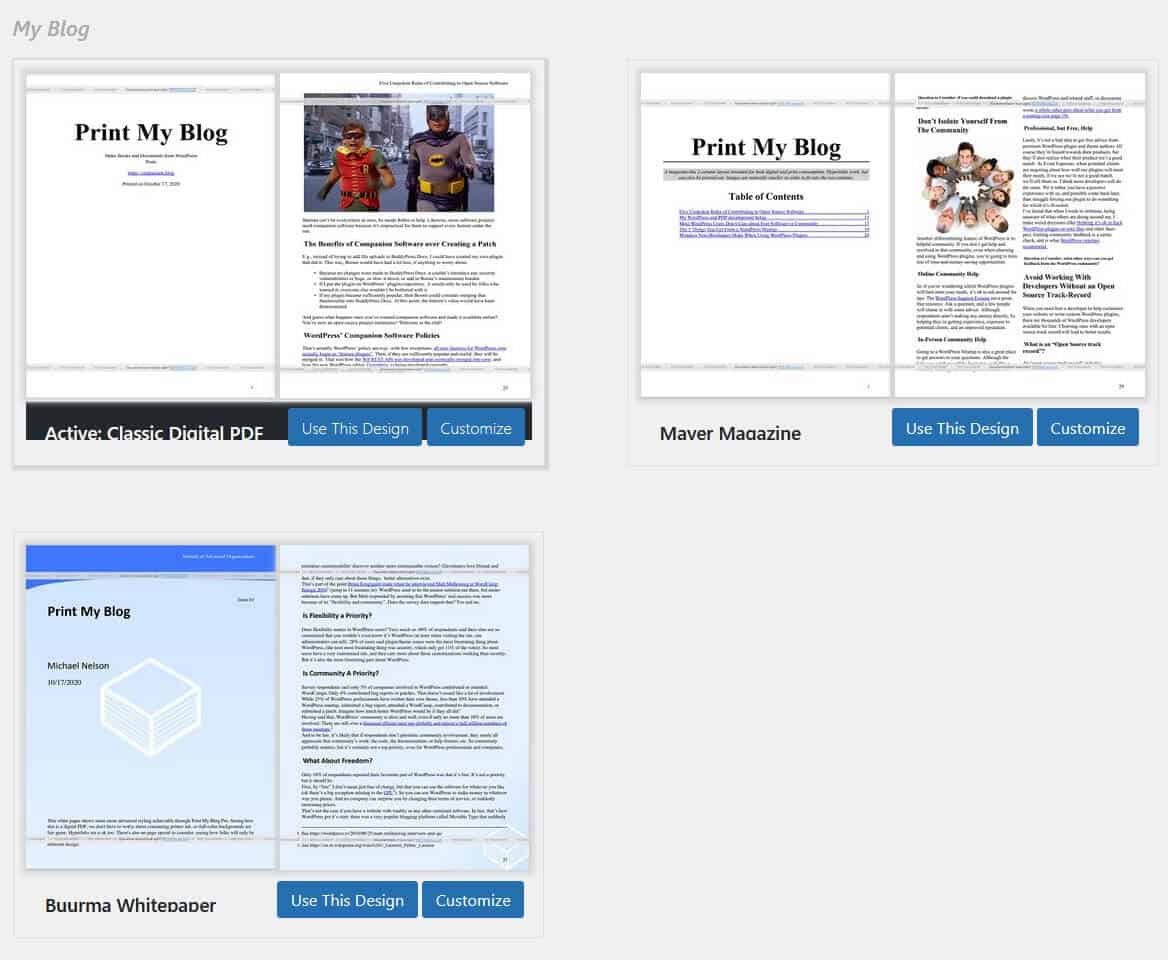
Add content by searching or using the filters.
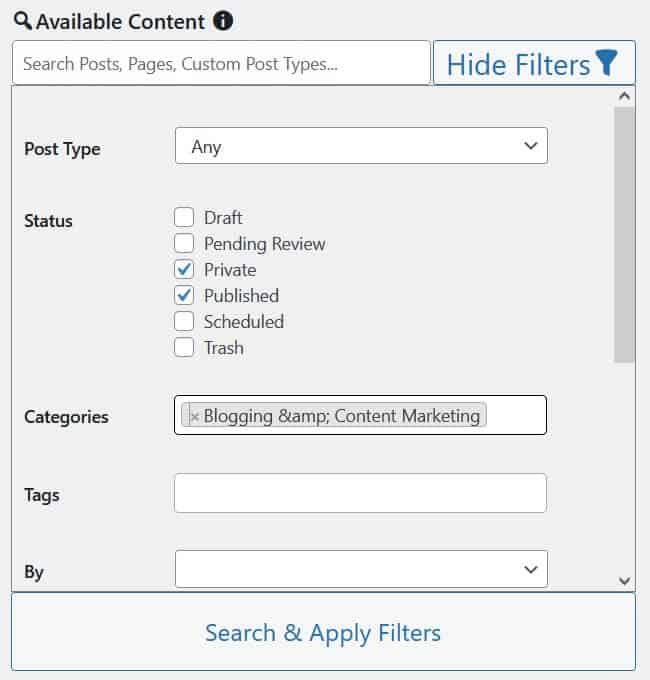
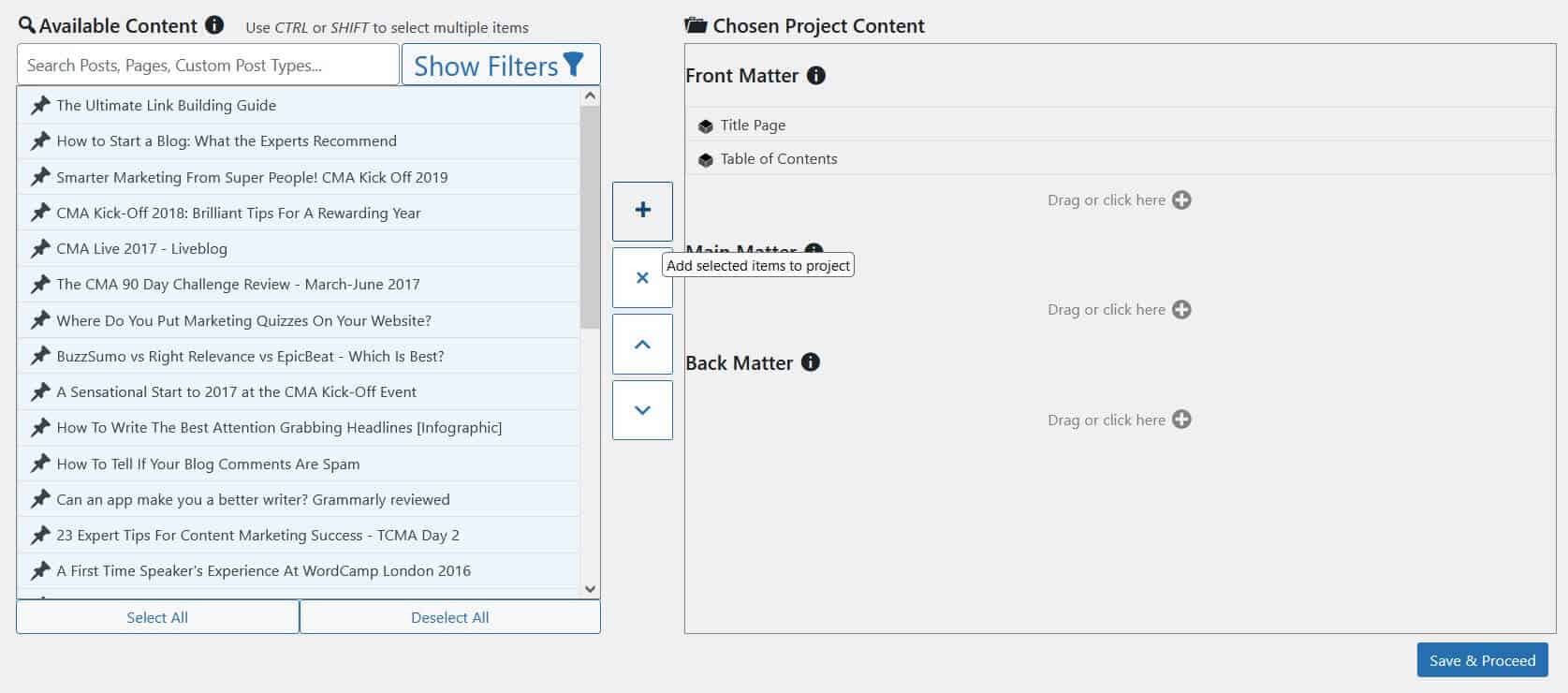
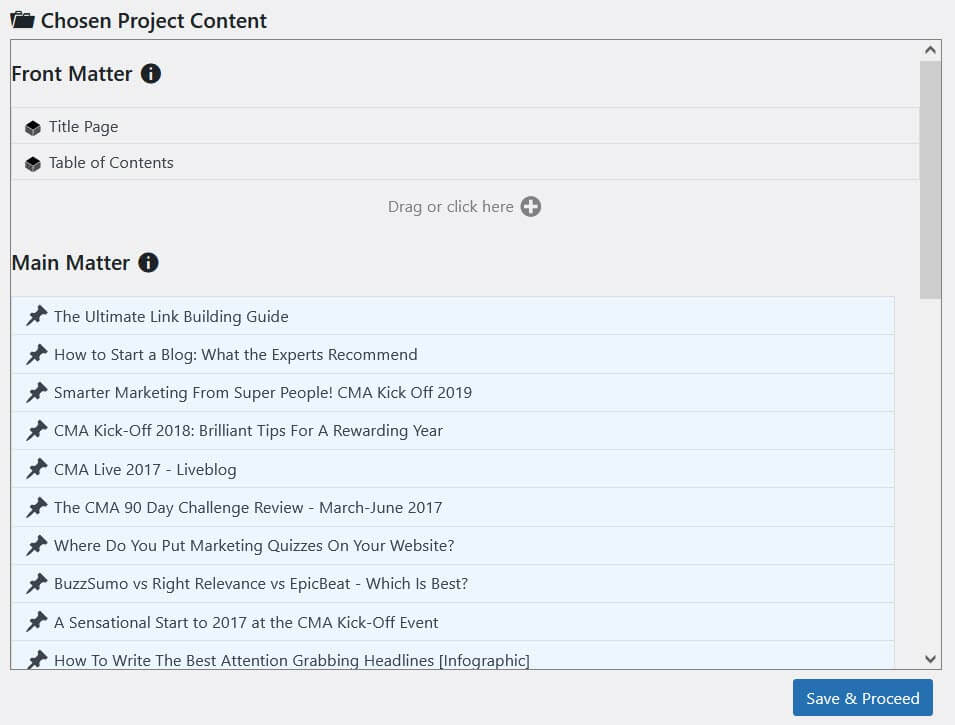
When your PDF has finished generating, you have the option of printing it for free or purchasing a subscription to the Pro PDF service.

So how much will a Pro subscription cost? Print My Blog has Hobbyist, Professional and Business subscriptions.
Hobbyist pricing is from $5.99/month, billed annually.
Professional pricing is from $16.99/month, billed annually.
Business pricing is from $49.99/month, billed annually.
Hobbyists get 4 watermark-free PDFs per month, Professional plan users get 10 and Business users get 40.
To try before you buy, you can export a test PDF, which is watermarked.
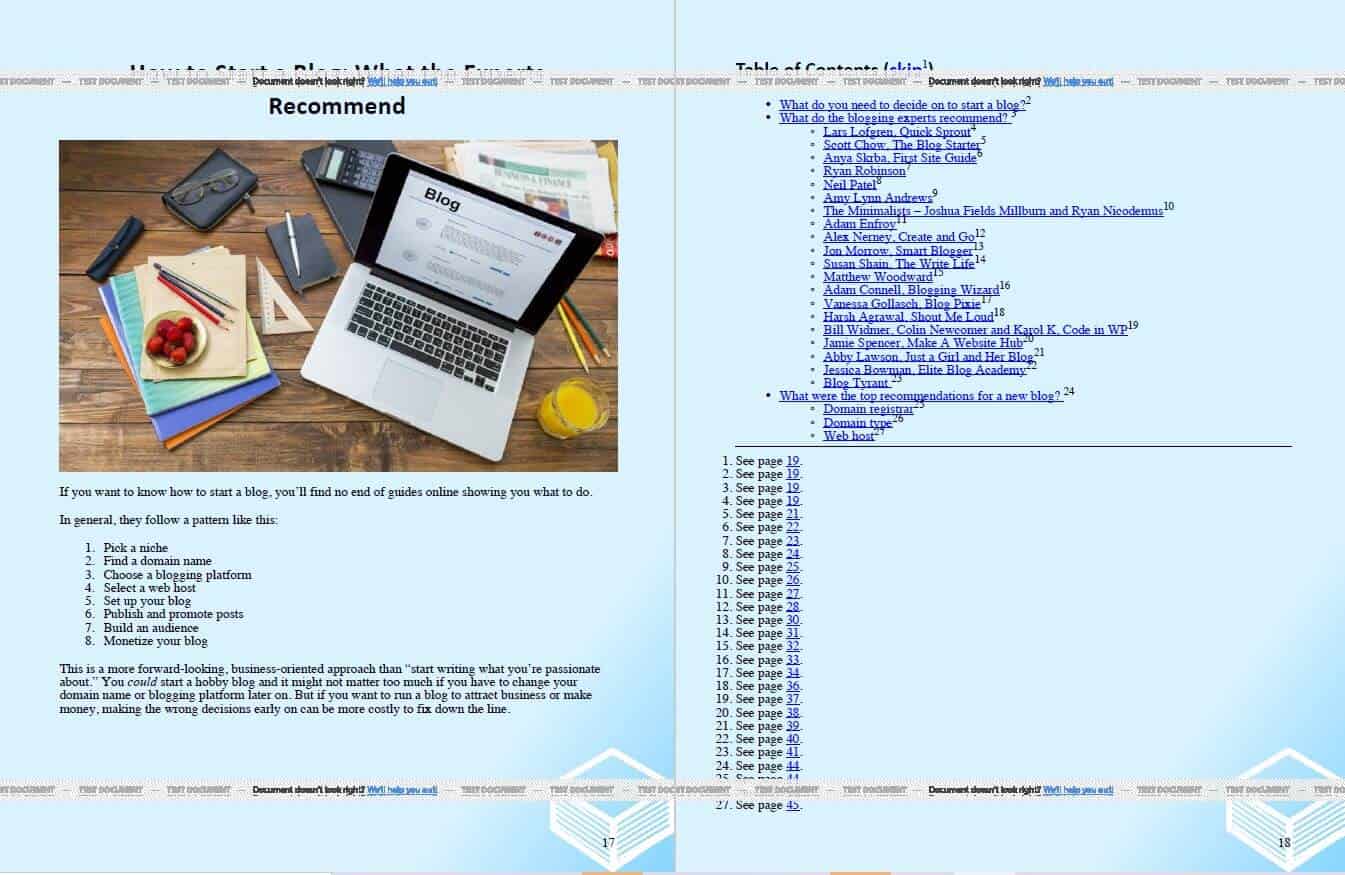
You can see that the test PDF has turned a Table of Contents into linked footnotes, showing which page each link is linked to.
External links have footnotes too, with the page URL.
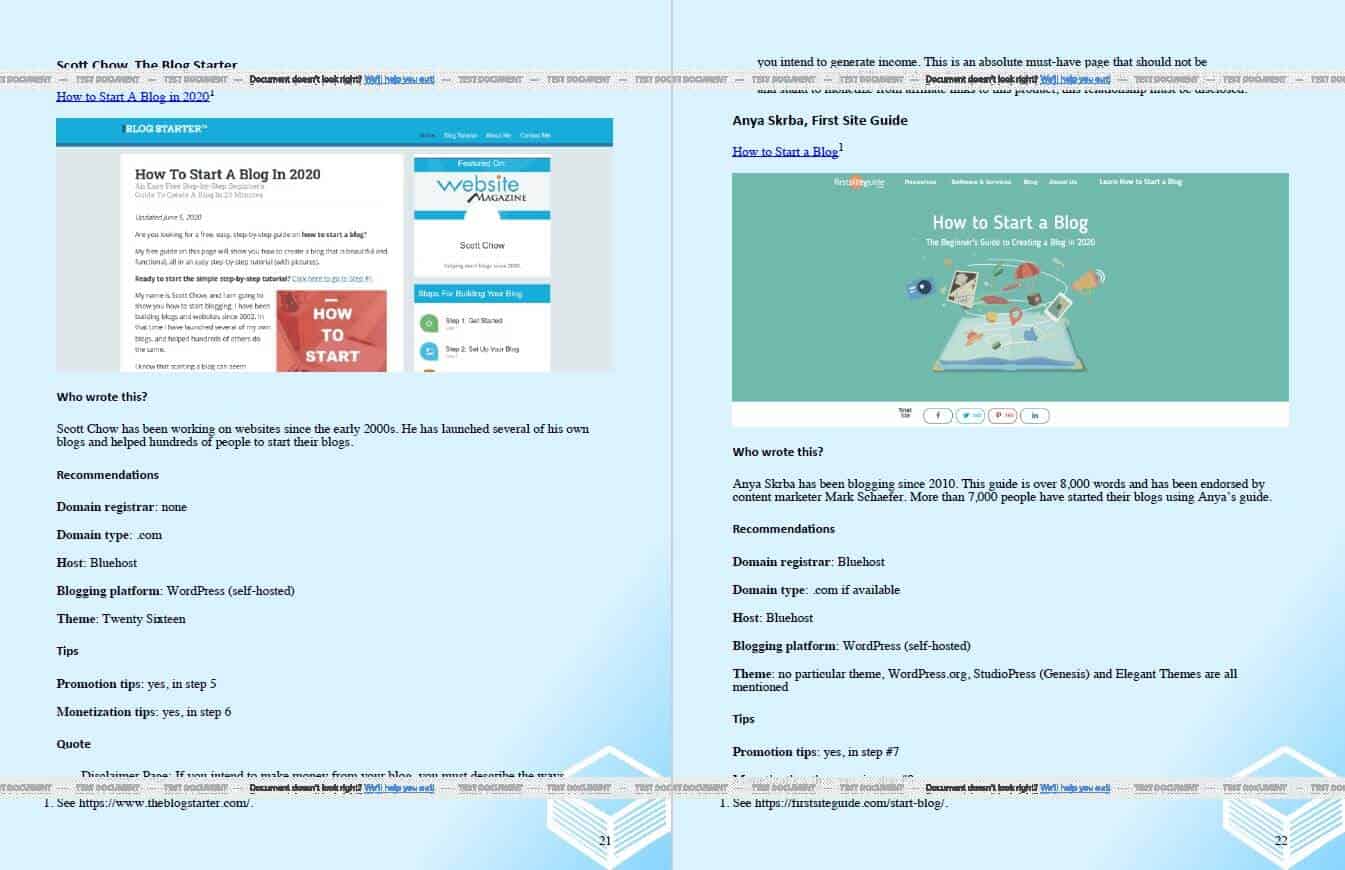
Pro Print also offers several other features, including:
- Saved projects which you can edit and print later.
- Design customization, including adding custom CSS.
- Better plugin integration than Quick Print.
- Choice of image size and quality.
Summing up
All in all, Print My Blog is a versatile plugin for creating printouts and all kinds of documents. But if it doesn’t suit you for any reason, the plugin creator has helpfully provided a list of other plugins which do a similar job.
Try Print My Blog plugin with TasteWP and let me know if you like it by leaving a comment below.


Thank you for sharing this helpful resource! As a WordPress user, finding tools like the Print My Blog plugin makes managing and sharing content easier. Your article provides clear instructions and insights into using this plugin effectively, enhancing the user experience for both content creators and readers. This plugin is a valuable addition to our toolkit for maximizing the reach and accessibility of our blog content. Great job!