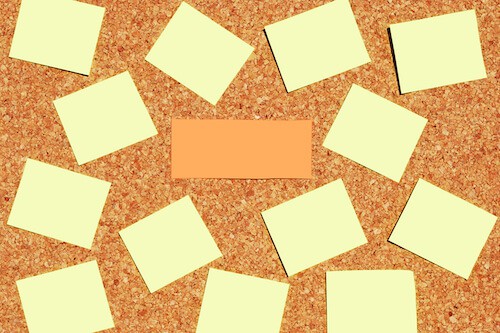
Does your project management look like this?
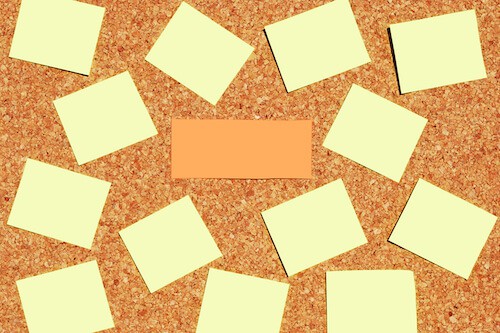
Or have you struggled to find important client emails in your Inbox?
I’ve been there, and it’s not pretty.
I’ve become a real fan of Trello lately, and plan to use it for managing my future website projects. (Even the potential ones!)
In a nutshell, Trello is like a large pinboard to house and track the jobs you need to do.
Here’s why I think you should use Trello to manage web projects.
1. Trello is free
The core features of Trello are free.
You can pay for an upgraded version if you wish. But it’s not necessary for most freelancers or small teams.
2. It keeps you organised and focused
Each project is organised by a board.
Each board consists of headed lists e.g. To-do, Done, Awaiting clarification etc.
Every task you need to complete can have its own card e.g Create wireframes.
I like to move cards to a Done list when the task is done. Or if you prefer, you can archive them.
3. One task to one card – keep the conversation in one place
I prefer to have a single card for each item. This keeps everything neat and tidy.
Because card names are short, you can add more detail by leaving a comment on the card.
Trello allows multiple comments – the newest are always at the top.
Need sub-tasks? Create a checklist.
So for “Launch website” you could have:
- Transfer site from staging to live
- Check that all URLs are correct
- Install Google Analytics tracking code
4. Trello is great for collaboration
I’ve used Trello to work with other freelancers and clients. It works well with both.
When people are invited to a board, they can be notified about the progress on a card by being:
- Being mentioned by name in a comment
- Being added as a member to that card
- Subscribing to the card
Notifications stay within Trello unless unread – then an email is sent. This means that nothing is missed.
I’ve found this particularly helpful for client work. Each question or job is given its own card.
Which is easier for a client or collaborator to action?
- An email with 8 points or,
- A card/email with a single question?
I know which I prefer!
5. Set due dates for essential tasks
Got to do something by a particular date? Trello lets you set a date (and time).
Be a card member or subscribe, and you’ll get notified 24 hours before the deadline.
The date changes colour according to the task urgency.
- Grey = plenty of time
- Red = better get it done!
- Pink = Oops, you’re late!
6. Keep your project files together
Instead of struggling to find necessary file attachments in your Inbox, you can attach files to cards.
It’s a good idea to upload the project proposal to keep you on track. If you are asked to do anything that seems out of scope, you can cross-check.
Uploaded images will show above the card text – a nice touch.
7. Create cards by email
If you happen to be in your Inbox and think of a new issue, send it to Trello via the special email address.
A new card will be created. Simples!
8. Power-Ups
No mushrooms, fire flowers or invincibility stars, sadly. But Trello’s Power-Ups offer a selection of extra features.
Free users are allowed one power-up per board.
Some of the power-ups include:
- Calendar – a diary view of your tasks and due dates.
- Dropbox – cloud storage.
- Evernote – notes made from any device.
- Slack – an awesome messaging app.
- Join.me – video calls from within Trello.
These extra integrations make Trello even more effective for you and your team.
Will you use Trello to manage web projects? Do you have another solution? Let me know in the comments.


Trello is one of those apps I always think I need to start looking at, but never seem to get round to it.
Thanks for commenting, Karen! Hope you’ve been inspired to give it a try. 🙂
A great intro to Trello, thanks! For some reason I always thought it was used for task management but now you have me thinking of it from a project management point of view!
Thanks Barb! Glad you can see another side to Trello.
Hi Claire,
Trello has popped-up a couple of times recently, so time to investigate I think!
I have used Jira quite a bit with various contract clients, but normally on bigger ‘corporate’ Agile projects.
This looks lighter and more intuitive, but more visual and feature rich (the integration options look great) than Basecamp, for example.
Tony
I haven’t used the other software you mentioned Tony, but I’ve found Trello quite easy to pick up. It’s quite feature-rich for a free product, too.
Great tips for Trello. I am definitely in the post-it mode and searching through every increasing amounts of emails so I think I need to look into this more closely! Thanks for the info.
Debs