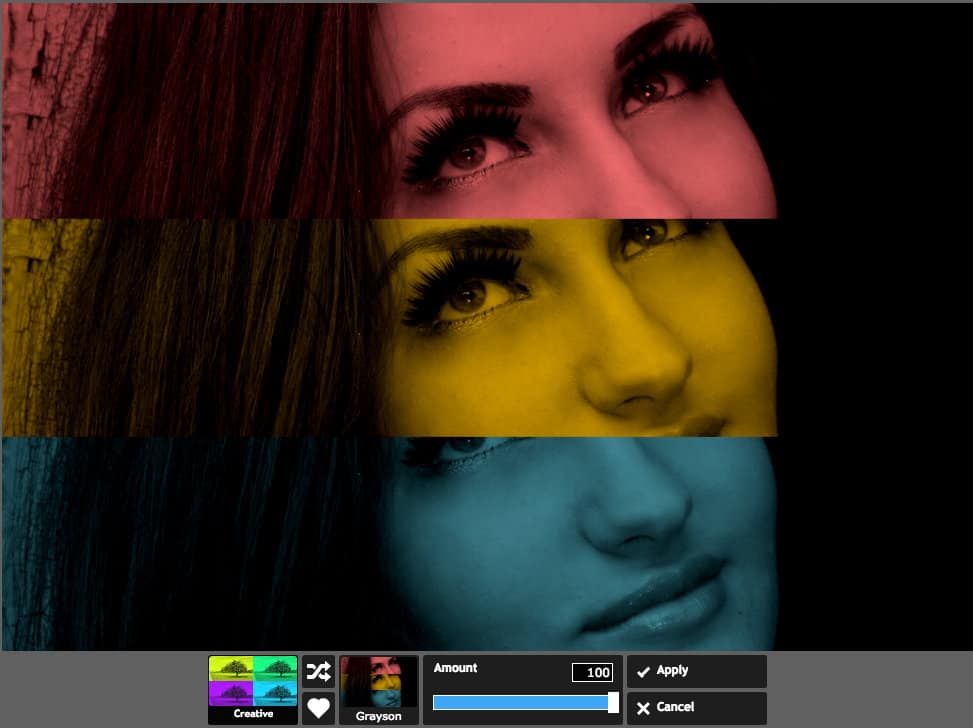
Who wouldn’t like free photo editing online?
It used to be that the best photo editing software was expensive and difficult to learn and use. Adobe Photoshop was the industry standard, but its supremacy has recently been challenged by a range of tools which are free or low cost.
Through Cheryl at 1wd.tv I was recently introduced to Pixlr. Made by Autodesk, Pixlr offers a selection of apps for photo editing for desktop, mobile and online.
There are two free online web apps – Pixlr Editor and Pixlr Express.
Pixlr Editor strongly resembles Photoshop and has similar tools and features. It’s more suited to experienced users.
Pixlr Express is the easier of the two apps to use if you are a beginner.
I tried it out using images downloaded from Pixabay. You can find more sources of free stock photos in my post here.
The original images I used are available to download here:
Introducing Pixlr Express
When you start the web app you are given four options:
- Browse – search your computer for an image to open.
- Open URL – enter the URL of an image (it should be one you have permission to use and edit).
- Webcam – activate your webcam to take a photo.
- Collage – create a photo collage of 4 images – you’ll be prompted to choose them from your computer.
When you have got an image or images open, you can begin editing.
Global Options
There are a few controls at the top of the screen which I’ve called global options, as they are always available to the user.
These are:
Save
The Save feature in Pixlr Express defaults to a the filename of your original image with quality 85. So beware that you don’t save over your original photo! It is wise to make a copy of the original first, or save to another folder.
Each save you make is potentially a Save As of your original image. You could save each time you make a major change to the image.
Don’t make the quality too low when saving or your image will look blurry or fuzzy. I’ve found between 30-40 gives reasonable quality without the file size being too big.
Close
Close the image without saving changes.
Undo/Redo
Undo or Redo the last change saved to your image. You can use this multiple times.
Zoom
You can zoom in and out of the image using the two buttons with arrows, or drag the slider with a % value the percentage of zoom you want.
Fullscreen
Switch to fullscreen mode (helps if you don’t want to see ads).
Image editing with Pixlr Express
There are 6 buttons at the bottom of the screen to select various effects. Clicking on each brings up more options, but don’t be intimidated.
Adjustment
The Adjustment menu has the most choices.
Some of the more interesting and useful ones are:
Resize
Resize your image. Keep proportions is on by default. This will keep your photo in the same aspect ratio. If you turn it off, your image will be stretched.
Crop
Crop your image to remove unwanted areas. This is helpful if you want to get an image to an exact size e.g. to add to a blog post or to use as a banner.
You are given some defaults e.g. 4:3, 1:1 (square). You can also drag the crop area to the size you want by clicking on one of the blue squares and dragging.
Rotate
Turn your image 90° or 180°. If your photo is off-centre, you can straighten it out by rotating a few degrees.
Color and Vibrance
Enhance or decrease the colour hue, saturation and brightness.

Heal
Remove lines, spots or blemishes.

Red Eye
This tool removes red eye from your photos.
Add image
Use this tool to add another image over your existing one.
You can change the size, rotation and opacity of the second image but be warned that you can’t apply any other effect to the second image such as cropping it or cutting out areas. You’d have to do this before you add it.
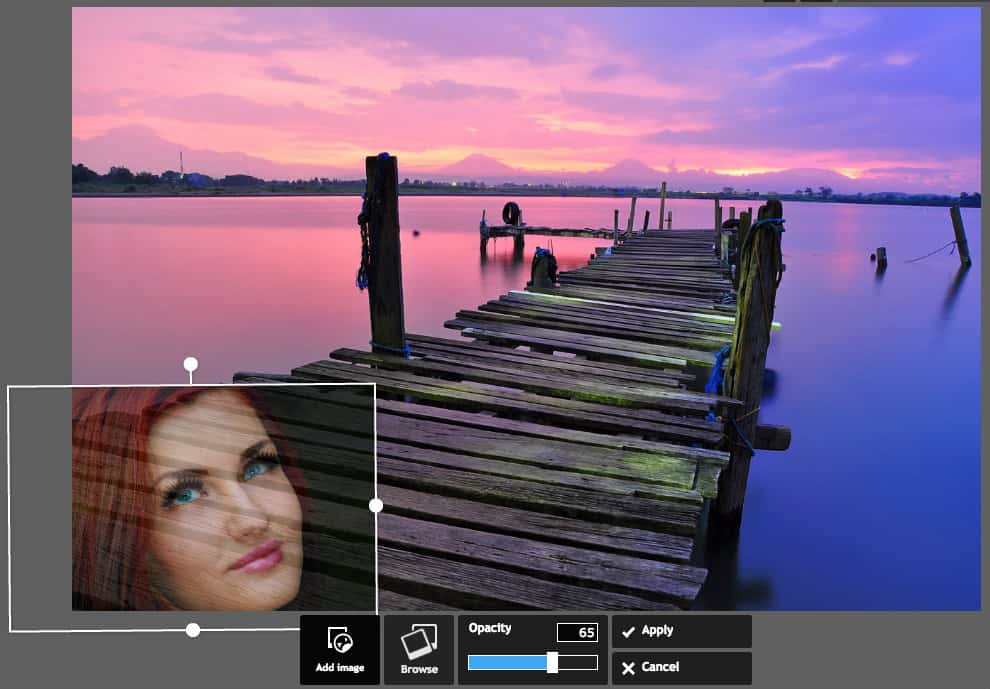
Effects
Add a range of predefined photo effects. Each appears in a submenu and is named after a person.
You can choose the amount that the effect is applied on a scale from 0 to 100.

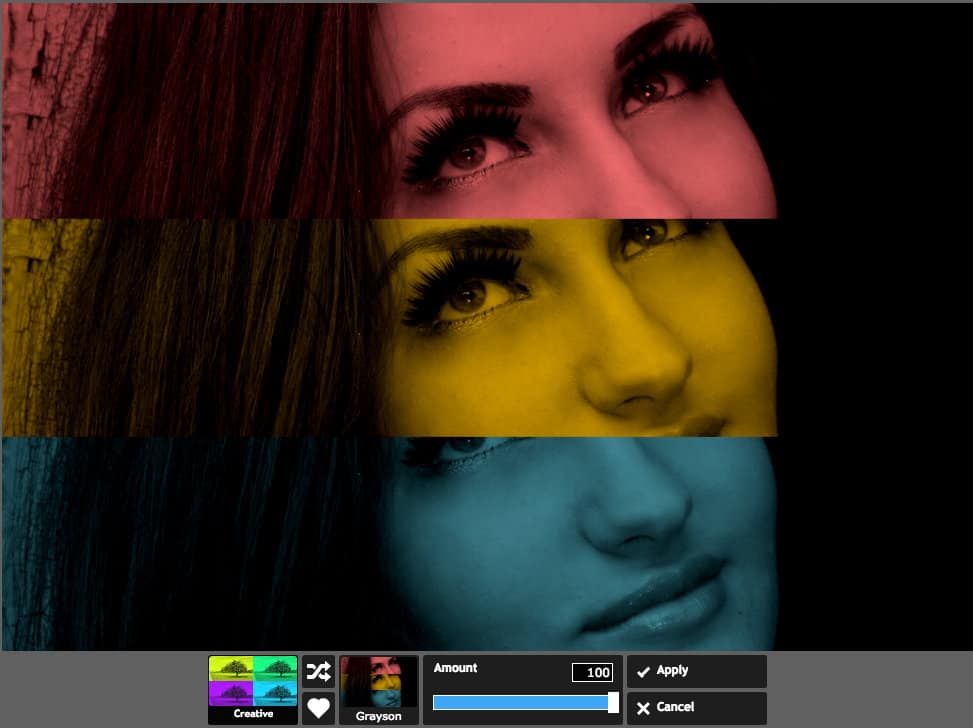
Overlay
Add various coverings over the image. Again, you can choose the amount from 0 to 100.
The overlays include:
- Paper
- Bokeh
- Smoke
- Grunge
- Retro poster
- Canvas
The Canvas > Fabric overlay in Pixlr Express

Borders
Add borders to your image. There’s a decent range, from classic white photo borders to fleur de lys, ripped paper and rounded corners.

Stickers
Add ready-made art over your image. You can change the colour of the sticker added, but this is only really useful if you have a single colour sticker.

Personally, I wouldn’t bother with most of them as they look like clip art!
You might find a few useful e.g. the lightning effect.

Type
Add text over your image. Typefaces are grouped into seven kinds – Dotted, Grunge, Handwritten, Novelty, Retro, Sans and Serif.
Each group has a number of fonts to choose between. You use the up and down buttons to scroll between them.
You can resize and rotate text to suit your needs.

Once you have placed and saved your text you won’t be able to edit it again, so it’s a good idea to save before adding it. Otherwise you’ll have to undo your changes.
Overall thoughts on Pixlr Express
I’ve not found an image editing program for Mac I like yet, so I’m glad I’ve discovered this.
It’s a really nice program to use, with a simple user interface. There’s nothing to download – it’s all online (you do need a reliable internet connection). Being free is a big plus. The ads can be a little distracting but you can switch to full screen mode to avoid seeing them.
The main downside if you are used to Photoshop is that there are no layers – once you add something to your photo like text or a sticker it’s stuck there and you can’t manipulate or remove it. Because there are no layers you also lose the ability to use blend modes or masks. If you need these you’d be better using Pixlr Editor.
If you want to do free photo editing online, give it a try and let me know what you think in the comments below.

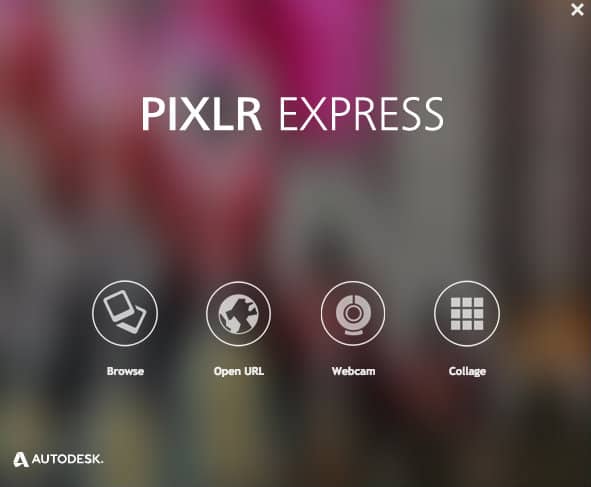

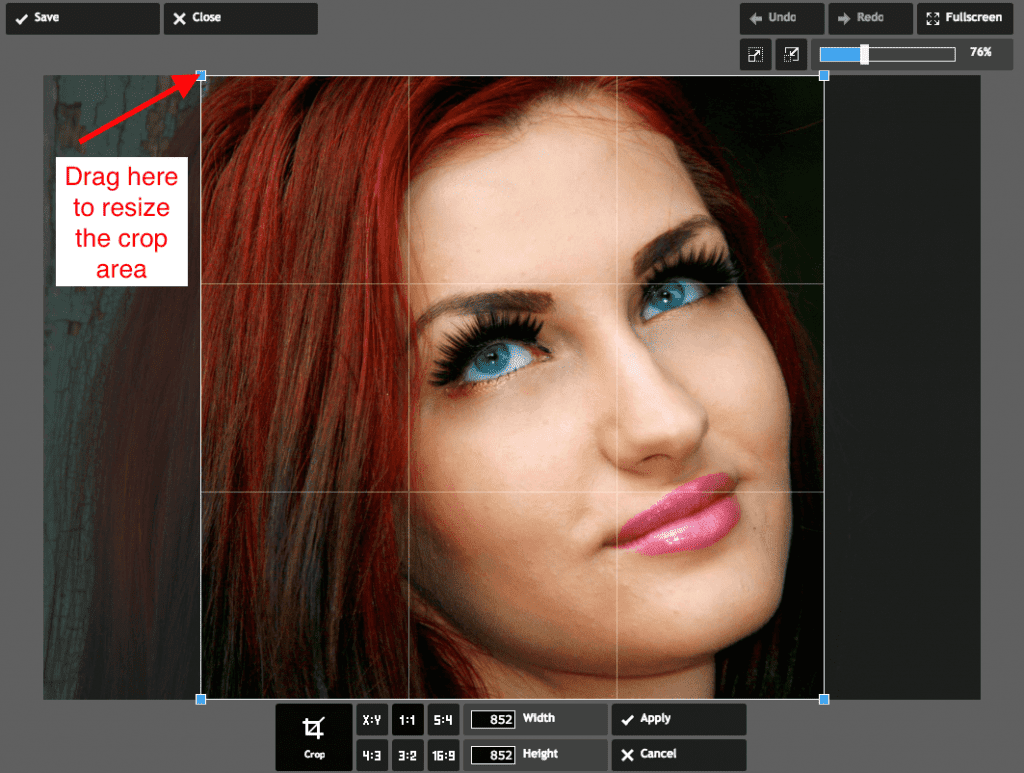


Just what I needed. Thank you so much. I’m bookmarking this!
Thanks Corinne, see you again! 🙂
TO Pixlr Express
I have made several collages using this software without any problems. Now, I can’t save any collages that I make. Whats wrong?
Hi Dot
I haven’t used the collage feature, but perhaps this video might help? https://www.youtube.com/watch?v=Oc_HLWa1-hU
i can’t resize my photo in pixlr express mobile app
I haven’t used the mobile app, but you could try looking at Pixlr’s Mobile User Guide here for help: https://support.pixlr.com/hc/en-us/sections/201868358-Pixlr-Mobile-User-Guide.
I have been using Express for a while, it’s my go-to for all my photo needs. Now it has been discontinued and I’ve been unable to locate a new program which is as easy to navigate and has the variety of options. The one they force you to use now and similar one to it are far too much like photoshop and way beyond my grasp. What used to take me three clicks now takes 27 and it comes out horrid.
Please let me know of a simple tool like Express or tell me how to continue to use it despite the fact it;s no longer supported by Adobe. I am so lost.
That’s annoying, Mihai.
It looks like Pixlr have a new tool, Pixlr X – have you tried that?
You could also try Fotor, which I’ve written about in this post on resizing an image.
If you are looking for a mobile app, here’s an up to date list of apps for photo editing.
Hope that helps,
Claire
Claire, thank you so much for pointing me to Pixlr X, although I had tried it before and wasn’t very happy, I took the time to look it over and found a bunch of hidden features I think will turn out alright. With some time and practice I’m sure I’ll master it. Sad they couldn’t leave well enough alone but all in the name of progress right? I would encourage others to check this out, although you’ll need to do a lot more hunting and pecking, if you scroll enough through their seemingly limited options, you’ll find the tools you’re looking for.
Thank you for doing what you do, keep up the great work and much success to you in the future.
Mihai
Hello,
You’ve explained everything about Pixlr Express really well..
Thank you Claire!
Thanks for sharing this amazing photo editing resource. I prefer pixlr for eCommerce product photo editing. Pixlr is an amazing app that doesn’t know adobe photoshop very well. Thanks for the tips.
Pixlr Express is a fantastic tool for easy and free photo editing! It’s great to have a user-friendly option online for quick edits. Thanks for highlighting this resource!