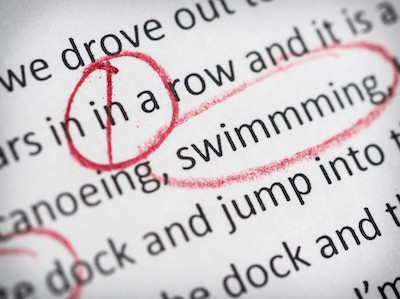

It comes in two flavours – free and Premium.
First things first – What does Grammarly Free offer?
Sign up for a free account at Grammarly.com to try it out.
When you’ve created an account, after a short tour, you will be on the My Grammarly screen.
If you are from the UK, I recommend you go to Profile and then American/British to set your default language to ‘British English’.
This is a crucial step, as American English is the default, and I kept wondering why I got my grammar corrected!
For example, American English enforces the serial comma.
In my email signature, I have:
WordPress website design, development, maintenance and training
In US English, there should be a comma after maintenance. Not so in British English. The only time we tend to use a comma before the word ‘and’ is when the meaning would be ambiguous otherwise.
Curious about some of the other differences between US and British English? Read:
How Grammarly Works
Click on the Demo document to get a feel for how Grammarly works.
Grammarly checks your spelling, grammar and punctuation. Your sentence structure and writing style are also analysed.
It will pick up on common errors such as:
- Spelling mistakes
- Incorrect use of homophones (words which sound the same but are spelt differently, e.g. to/too/two).
- A missing comma after an introductory phrase
- Misuse of apostrophes – see some funny examples
- Stannis Baratheon of Games Of Thrones’ favourite grammar failure, using less rather than fewer
https://www.youtube.com/watch?v=u0wj38qTtFU
(Not that I would ever do any of these things, of course!)
According to Grammarly, these are the most common student grammar mistakes.
Errors flagged up by Grammarly are listed on the right-hand side of the screen. Word/phrase errors are highlighted red with suggested corrections in green.
To accept the correction, click the underlined text. (There is an Undo function if you change your mind right away.)
To find out more about the error, click on the arrow head. You can expand the card further for more explanation and examples.
To ignore the correction, click on the x.
Grammarly is usually right, but you still have to use your common sense regarding its ideas.
Creating your own documents
You can either:
- Write your article from scratch
- Copy and paste text
- Upload a file from another source
Note that you can upload Word or text documents, but not PDFs.
File types supported by Grammarly are Microsoft Word (.doc, docx), OpenOffice (.odt), TXT and RTF.
If you upload a document, the formatting won’t show in Grammarly Editor. It’s preserved when you download it.
As you type in the Editor, Grammarly will pick up on spelling mistakes straight away – which can seem a little over-zealous at times if you’re a quick typist.
If you type a word which looks like a misspelling, but you know to be genuine, you can add it to your personal dictionary, found under your Profile.
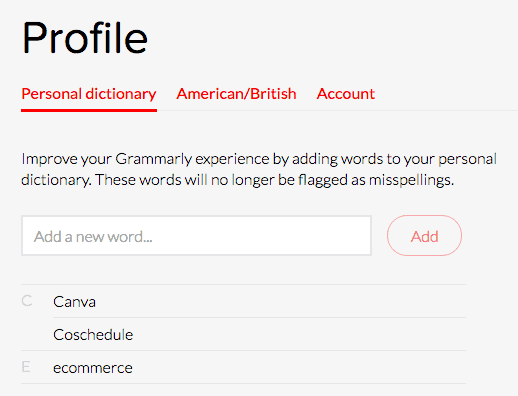
Double-clicking on a word brings up synonyms. Click on any of them to replace the word.
The Grammarly browser extension
Grammarly is available for free as a browser extension for Safari and Chrome.
Once installed, a G icon appears in your browser toolbar. From this point on, any text you type into any website you browse will be checked by Grammarly. You can disable the extension on a single site by clicking on the G icon and sliding the slider off.
(Oh, and just in case you thought you could disable Grammarly on the Grammarly Editor, you can’t!) 😉
In the WordPress post editor, errors are highlighted in the same way as the Grammarly app when you type in new text.
When you review a post, the error count shows as a number at the bottom. Clicking on this opens the post in Grammarly; you can edit there, and return to WordPress when you’re finished.
Grammarly desktop app
The desktop app is available for Windows and PC and works in a similar way to the browser version. You must have an internet connection to use it.
A weekly progress report
Every week, you get an email from Grammarly giving you some stats about your writing.
For example:
643 unique words ▲ 71%
Your vocabulary was more dynamic (unique/total words) than 87% of Grammarly users.
Getting a good ‘report card’ can boost your self-esteem!
What additional features does Premium offer to make you a better writer?
Advanced issues
Grammarly Premium checks for 100 additional writing snafus.
My favourite of these is the “squinting modifier“, which I had never heard of before.
When checking my older posts, I did notice a few split infinitives – made famous by Star Trek’s “To boldly go.” Oops..
Other issues are highlighted, such as repeated words. In the case of a post about WordPress themes, I chose to ignore Grammarly’s advice. Theme is part of the lingo – there’s no alternative term.
Document type
You can change the document type so it matches what you’re writing about more closely.
The categories of writing are:
- General
- Academic
- Business
- Technical
- Medical
- Creative
- Casual
Within those are more specific types. For this article, I chose Business > Article/Blog post document.
This option tailors Grammarly’s checking and corrections more closely to your needs.
If you’re writing something formal, Grammarly goes into Data-from-Star-Trek mode and counsels you against using contractions. You can see that I chose to ignore this for this post!
Plagiarism
Premium also offers a plagiarism checker, which warns you how much your writing resembles other published articles. You get a percentage score for originality. Ideally, you want as low a score as possible.
This feature is particularly useful in the academic world, where precise citations are required.
Vocabulary enhancement
Vocabulary enhancement is similar to the synonym feature, but it gives you reasons for an alternative word.
For example, crucial is proposed instead of really important because it replaces a weak adjective with a strong one.
In other words, the app makes you look smarter. 🙂
Grammarly also advises against using overused words. The caveat here is that if your writing needs to be simple and brief, the overused word may be the better choice.
An overall score for each document
At the bottom of the screen, Grammarly scores you out of 100 for your article. Click on this for a breakdown of what you’ve done well, and what could be better.
You can download the whole article and Grammarly suggestions as a PDF – useful for later reference.
What Grammarly can’t do
Grammarly won’t change the overall tone of your writing. If you want to write with a humorous slant, it won’t miraculously make you funny.
You’ll still require proofreading as it doesn’t pick up every error.
For example, in this sentence, it should say ‘principal’ rather than ‘principle’.
Mike Little and Matt Mullenweg were the principle contributors to WordPress 1.0.
And it didn’t do too well with this Dan Quayle-style Greengrocer’s apostrophe plus misspelling:
Grammarly only supports the English language at this time. You’ll need a different tool if you write in another language.
Who is Grammarly best for?
Anyone who writes!
I think it would be particularly useful for the following groups:
- Content marketers
- Bloggers
- Students
- SEO specialists
- Copywriters
- Non-native English speakers
I recommend Grammarly Free – it is easy to use, time-saving and surprisingly comprehensive for an automated checker. It could help prevent embarrassing typos and other common English boo-boos.
To improve your English further, read the Grammarly Blog to learn English language rules and writing style.
Grammarly Premium is worth considering if you do a lot of writing and want more sophisticated checks, or if your articles are mission-critical (sales pages, for example). 59% of Britons wouldn’t buy from a site with poor grammar.
Grammarly says that Premium users find writing more fun, get better grades and feel they are stronger writers.
Premium isn’t cheap – it costs a monthly fee varying from $11.66 to $29.95 depending on which plan you choose. Look out for email deals which offer you a discounted price for a limited time.
What do you think? Do you agree that an app can make you a better writer?
Leave a comment below and let me know!

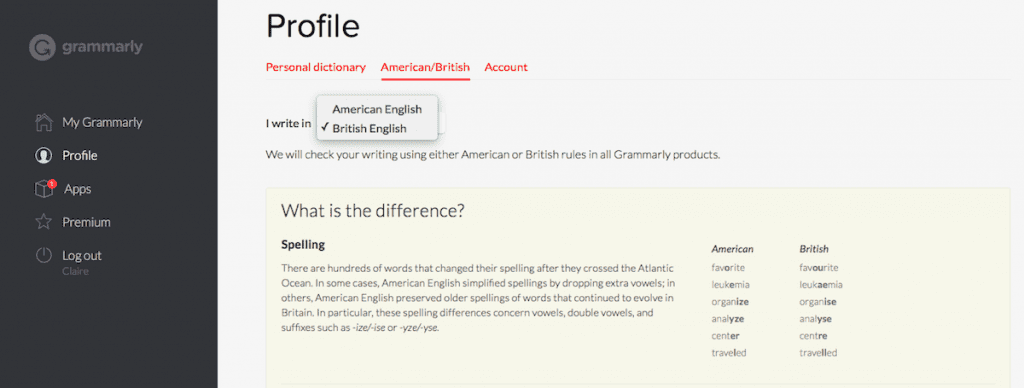
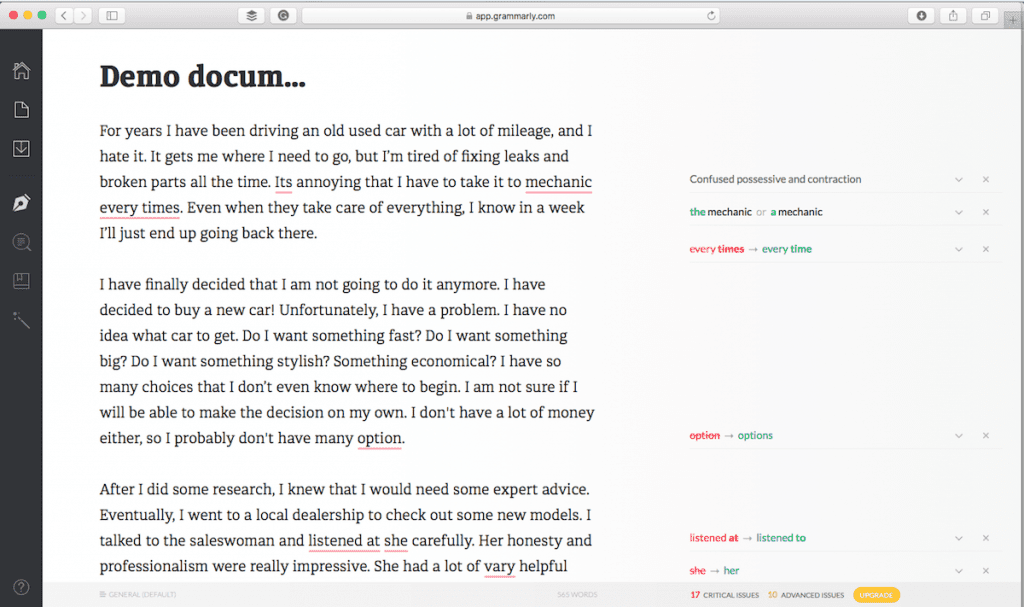

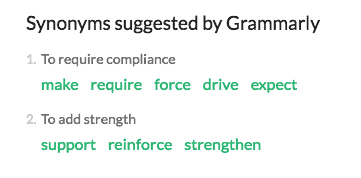
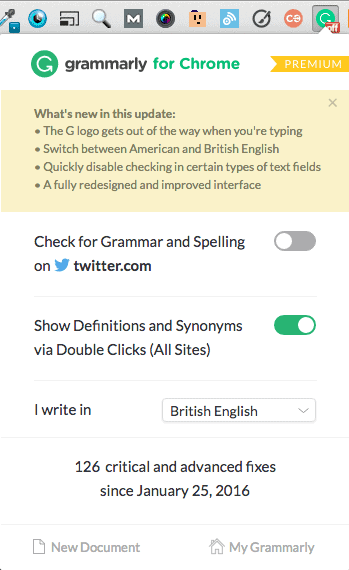
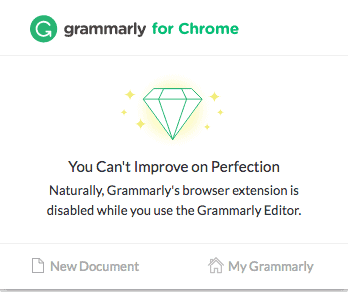


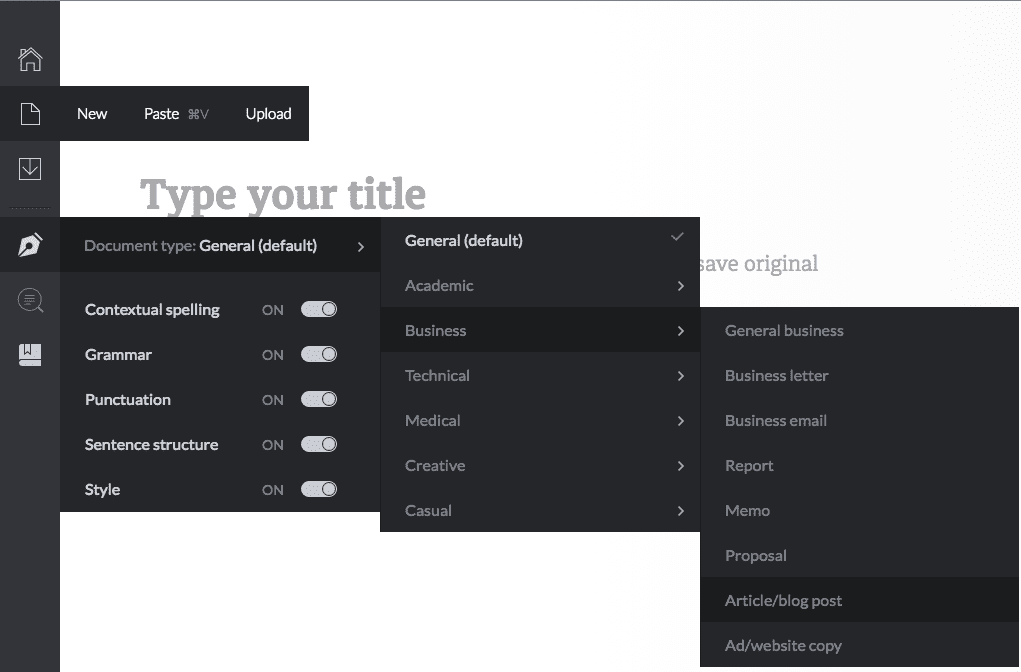
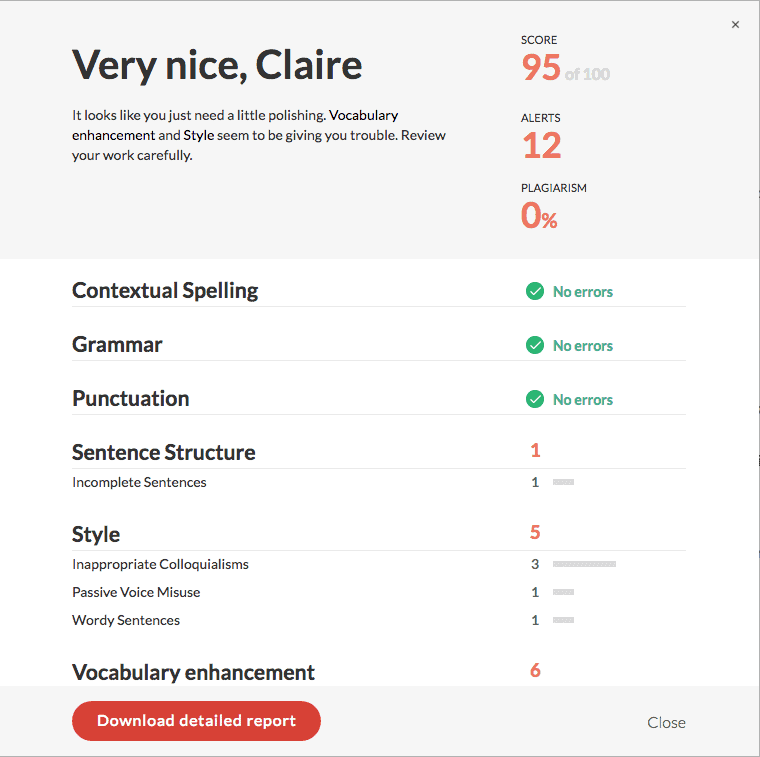


Excellent as always Claire! I am a bit of a word, spelling, and grammar nerd – and quite like the ‘Oxford comma’ by the way – so prefer to do my own checking. Grammarly might just convert me 😉
Yes, we’ll have to agree to disagree on commas!
Even when you proofread yourself, it’s surprising how much you can miss…