
Following a question from someone in the Content Marketing Academy Membership Community about making a WordPress photo collage, I decided to investigate what plugins were on offer to do the job.
I tested out 5 plugins, all free from WordPress.org. They were:
- Easy Image Collage
- Jetpack (Tiled Galleries Module)
- Collage Gallery
- H5P
- Wow Mood Board Lite
I’ll run through each quickly, with a list of pros and cons.
I tested using Twenty Sixteen theme. I optimised my images, added them to the Media Library and gave all of them alt text, and some captions.
1. Easy Image Collage
Download: Easy Image Collage
Images are added through the Add Image Collage button on the post editor. You can use images already in the Media Library, or upload new ones.
Pros of Easy Image Collage
Easy to use.
There are a large number of layouts to choose from.
The collage area (grid) is under your control. It’s adjustable in size, and each image within the grid can be resized too.
You can make borders thick, thin or nonexistent, and change their colour.
Images are responsive – the collage shape is retained on mobile devices.
Settings options include allowing clickable image links (installing a lightbox plugin is recommended) and Pinterest buttons on hover.
Cons of Easy Image Collage
You can’t add captions to your images – the premium version does allow this, though.
Because the individual images are added as background images, they can’t have alt text – so unsighted users won’t know what they are.
Your collage also won’t print out, even if background images are enabled for print.

2. Jetpack Tiled Galleries
Download: Jetpack
Jetpack is the Swiss Army knife of plugins and features a suite of tools.
Tiled Galleries can be enabled under Jetpack > Settings > Appearance. Then go to Settings > Media, check the option “Display all your gallery pictures in a cool mosaic.” and save.
Start your WordPress photo collage by using the Add Media button. The Create Gallery option pops up. Choose the Tiled Mosiac option. The gallery will show discrete images on the post editor screen, but render the collage when you view the post.
Pros of Jetpack Tiled Galleries
Galleries are added natively, so you can use photos already in the Media Library.
The images are linkable to the media file or attachment page if you desire.
Captions show on hover.
Alt text is properly presented.
The tiled gallery is responsive.
Cons of Jetpack Tiled Galleries
You don’t have control over how the images display in the mosaic, other than changing their order in the gallery.
There’s a small margin between the images, which you might not want.
Jetpack is a full-featured plugin (some say bloated). You might not want to install it for tiled galleries alone.
3. Collage Gallery
Download: Collage Gallery
You must attach images to a post or page and then use the [collage_gallery] shortcode. Or enable the option in the Settings to auto-convert attached images to the collage.
Pros of Collage Gallery
Built-in lightbox.
Row height is changeable in Settings.
Margins can be hidden.
There is an option for captions on hover.
Cons of Collage Gallery
Less intuitive to use. I had to add the images to the page, delete them and then add the shortcode to get the collage to work.
You don’t have control over the layout.
Large images within the collage seemed fuzzy, though the lightbox images were crisp.
The plugin does show captions and alt text, but grabs both from the image filename rather the text you’ve set. If your images don’t have descriptive filenames, the captions and alt text will be meaningless.
4. H5P
Download: H5P
Like Jetpack, this plugin has a number of functions. I only tested the collage part.
To add a new collage, go to H5P Content in the menu, title your work and choose the Collage content type. Then choose a layout and upload files.
Add your collage to a post using a shortcode e.g. [h5p id="1"].
Pros of H5P
Some choice over the layout of your collage.
The collage is responsive and keeps its shape at smaller screen sizes.
There’s an embed option for the collage, should you want it.
You can pan larger images up and down within the space.
If you want to create other content types as well as collages, there are a number on offer, including greeting cards and games.
Cons of H5P
There’s no option to use existing images in the Media Library – you must upload again. It wouldn’t be practical for a site that had a lot of uploaded photos to reuse. Also, H5P creates its own directory for image uploads, and renames the images. I ended up with my image of a pine forest being called collageClip-57f69c97248c0.jpg. All in all, I found this rather annoying.
Clicking the download link downloads the image, in .h5p format. Pointless!
No image captions, and no alt text either.
5. Wow Moodboard Lite
Download: Wow Moodboard Lite
This one is a little different from the others in that it’s more of a collage as an artist would envision it. You get a canvas to add images to.
To add a mood board you use the [moodboard]shortcode, save or publish your post and then add the content on the front end.
You will need to use a new browser or incognito window to view it as a user would.
Pros of Wow Moodboard Lite
You can add images from Google Image Search, and YouTube videos (you need to get a Google API key first).
Total control over image placement – you can even have them overlapping.
Image resizing capability.
Cons of Wow Moodboard Lite
Like H5P, you have to upload images from scratch.
Images are not responsive – they get cut off on the right hand side at smaller screens.
Most of the Settings options are useless as they’re for the Pro plugin.
Want captions or alt text? Forget it.
Overall – which is the best plugin for a WordPress photo collage?
I couldn’t find one plugin that I thought did everything right.
I would say that Jetpack with its Tiled Galleries is the pick of the bunch for me. If it allowed more control over the look of the collage, it would be perfect.
If you can forgive its flaws (and for me they are pretty big flaws) then Easy Image Collage might be worth a look.
I can’t recommend Collage Gallery, H5P or Wow Moodboard Lite for the drawbacks stated above.
Have you used any of these plugins, or think you might? Let me know in the comments.

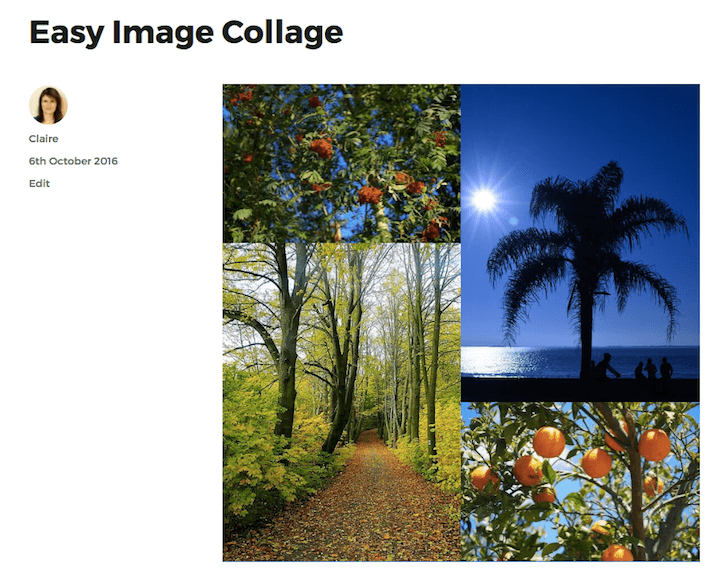
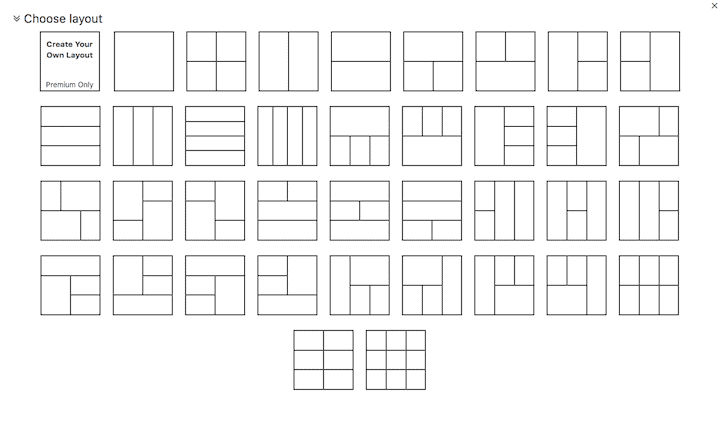


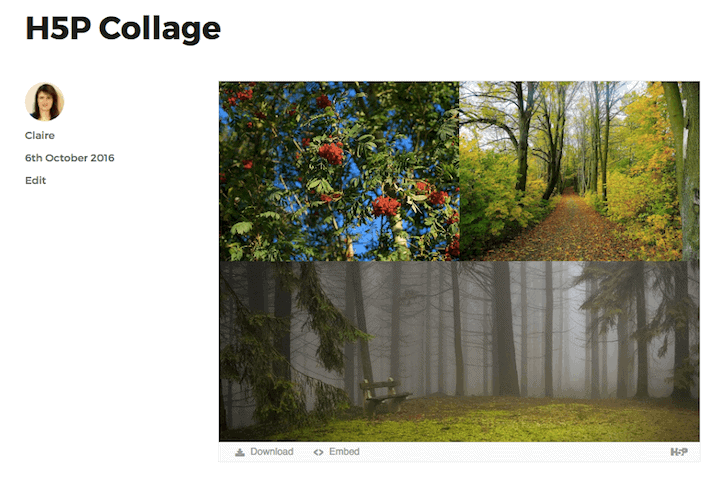


Some good options there! I really like https://wordpress.org/plugins/justified-gallery/ I think it uses one of the nicest lightboxes out there! You can set row height and how the last row is handled and also adjust the spacing between the images. There’s also the option to display captions if you want.
Thanks James – will check that one out! 🙂
interesting. I had no idea there were so many options. Will take a look, thank you!
Most enlightening.
Thanks Rosemary – glad you found it helpful.
I hadn’t thought of using a collage in a blog so very interesting post
Thank you
Thanks Beccy!
Thanks for this post, didn’t know about those plugins.
I actually use the paid version of Pic Monkey and use their collage boards. Seems to work for my needs at the moment.
Just had a quick look at PicMonkey – seems quite versatile.
The only downside is that it creates a single image, so you can’t identify the component parts.
Nice find, though – thanks, Sue!
I’ve been looking for a plugin that allows for text content within the collage. Not a caption, but just text in it’s own box/container, collaged with images. Is this a thing yet?
Hi Richard – thanks for taking the time to read and comment.
I only tried out free plugins, so I didn’t come across one that did this. There may well be a premium plugin that does what you’re looking for.
Good luck!
@Richard
I am also looking for some way to have text fields within a collage. Any luck on finding a plugin that can handle this?
Thanks for you input.
Anne & Richard, Easy Image Collage Premium allows captions on the collage images. (Caption demo here.) It costs £19 for a yearly license.
Another option might be Essential Grid, which costs $26 and allows you to build complex layouts including (but not limited to) collages.
Hey! Claire how are you doing? Thanks for the great collection you have done. I have also found one wonderful gallery related free WP plugin called Portfolio Designer Lite. It’s very clean, elegant and easy to use responsive plugin that you can use to design your WP gallery in a much sophisticated way. For more info visit: https://goo.gl/5iETVN
Thanks Mark, I’ll check it out when i have time!
Claire